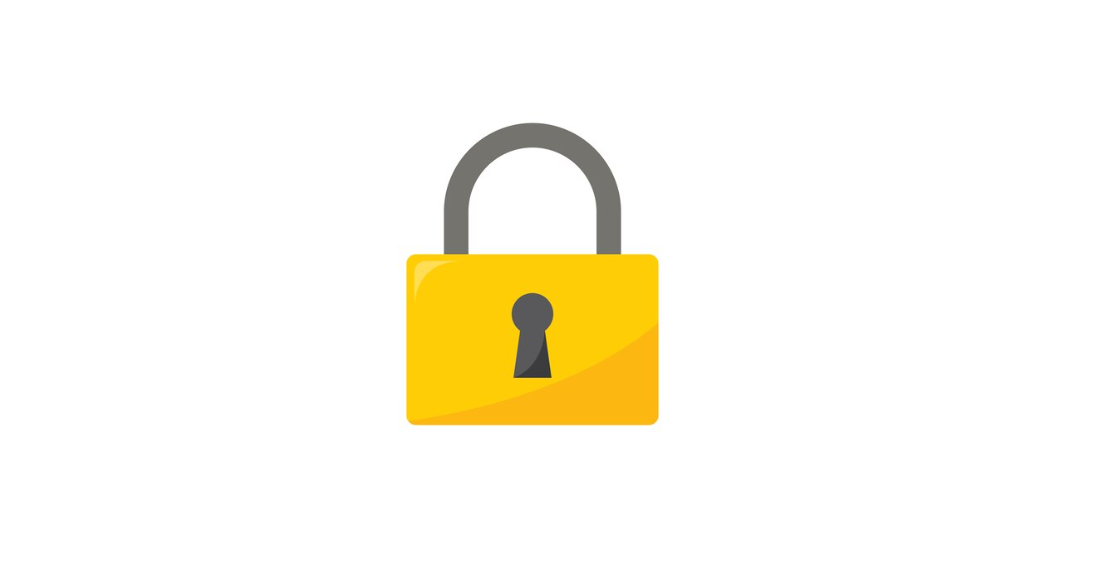
If you’d like to remove the lock symbol from your text messages, the best method is to open your messaging app, go to RCS chat settings, and toggle off the “Turn On RCS Chats” option.
The Google Messages app is a tool created by Google for Android phones. It helps you send regular text messages (SMS) and multimedia messages (MMS) to your friends and family.
Over time, it got an upgrade called RCS chats, which brings extra security with end-to-end encryption for your conversations. You can also have more fun by adding emojis, sending GIFs, and using stickers.
The app is smart – it connects with your contacts and keeps your messages safe by backing them up on your Google account.
Why Is There A Lock Symbol Next To My Text Messages, And What’s Its Purpose?
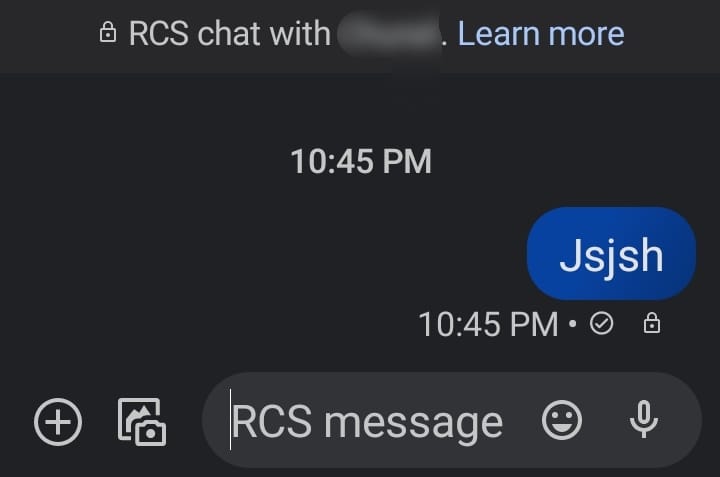
While using your regular texting app on your phone, have you ever noticed a lock symbol next to your text messages? Even though this symbol doesn’t do anything to you, it might make you wonder why it’s there and what its purpose is.
You might be curious if it’s a cause for concern or if it benefits you. Let me tell you that you’re not alone; many people have been surprised by the presence of this lock symbol.
So, let me explain what the lock symbol means. It indicates that your text messages have end-to-end encryption.
What does that mean, and how is it different from regular SMS? End-to-end encryption is a security feature that ensures your messages are safe and private. The lock symbol shows that your chats are securely locked, and your privacy and chat contents are protected.
This end-to-end encryption feature is available for RCS (Rich Communication Services) messages within the Google Messages app.
The key difference between RCS messages and SMS is that you can only send these messages when you have an active internet connection. Likewise, the person you’re sending the message to needs to be connected to the internet to receive it. Without an internet connection, these messages cannot be sent.
Also, both you and the recipient must have this feature turned on for your chat to be secure. It’s important to note that not all devices support RCS, so without it, messages cannot be end-to-end encrypted.
However, the lock symbol may also appear on your text messages in some cases without RCS or if you haven’t enabled it on your phone. In these scenarios, the lock symbol doesn’t represent end-to-end encryption; rather, it means that your chat is locked, and you cannot delete it without permission.
What Steps Can I Take To Get Rid Of The Lock Icon On My Text Messages?
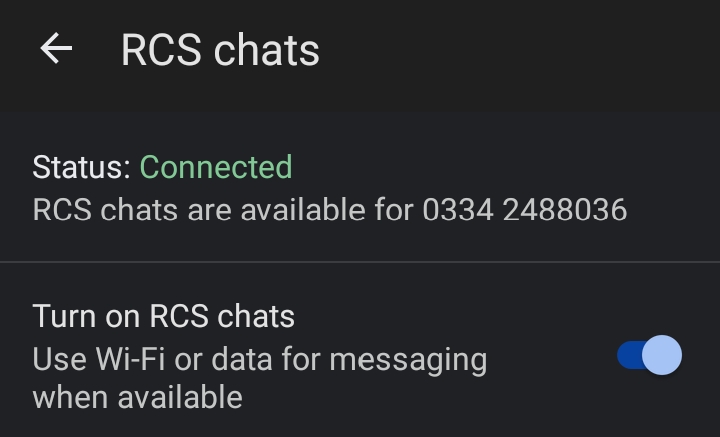
While the lock symbol may seem beneficial for chat privacy, there are individuals who may not prefer it and wish to remove it.
Additionally, as I mentioned earlier, the requirement for internet connectivity to send these messages can be frustrating for people who don’t travel frequently or lack consistent internet access.
Even those who don’t often use their messaging app for private conversations may want to remove the lock symbol.
Regardless of the reason for wanting to remove it, rest assured that it’s possible to do so. Just follow these steps:
- Start by opening the messaging app.
- Look for the profile icon, which is typically at the top right. Click on it.
- A window will pop up. In this window, find the “Messages Settings” option. Click on it.
- Inside “Messages Settings,” go to “RCS Chats.”
- You’ll see an option called “Turn On RCS Chats.” To remove the lock symbol, simply toggle this option off.
Now, when you send a text to someone, you won’t see the lock symbol anymore.
How Can I Set Up End-To-End Encryption For My Text Messages?
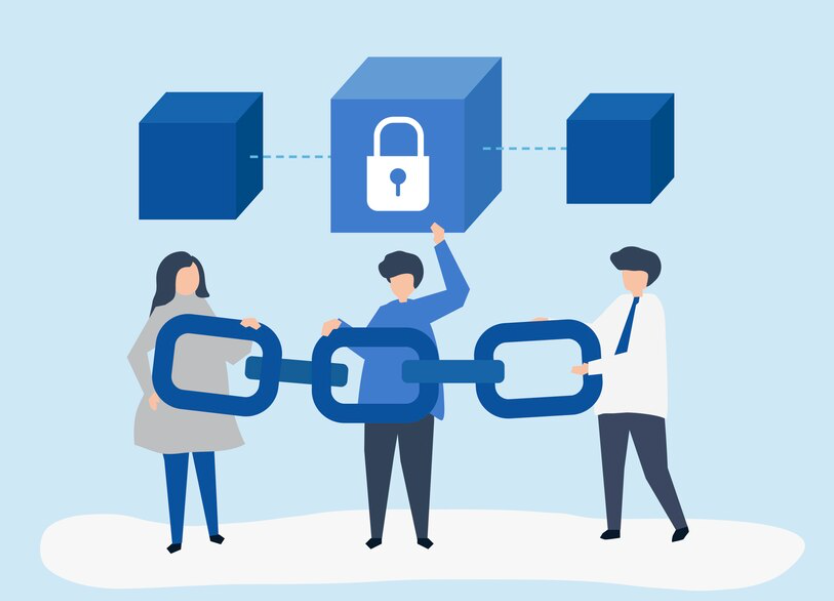
Now that we’ve covered the part for people who want to get rid of the lock symbol, there might be people who were initially unaware of the presence of this feature, and after getting to know about it they too wish to turn it on for their text messages.
So if you’re one of those people, then follow these simple steps to turn on end-to-end encryption:
- Open your messages app.
- Click on the profile icon, usually found at the top right.
- A pop-up window will appear. Click on “Message Settings.”
- From there, go to “RCS chats.”
- Toggle on the “Turn On RCS Chats” option.
This will enable end-to-end encryption for your chats and ensure that your chats now remain private and safe.
Is There A Way To Verify The End-To-End Encryption Status Of My Text Messages?
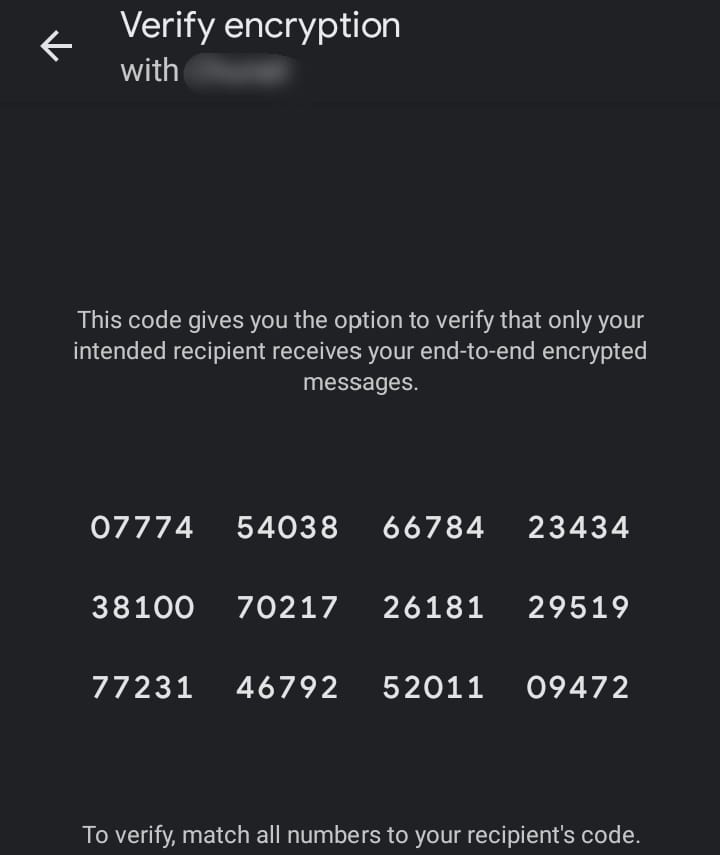
For those of you who wish to confirm whether your chats are end-to-end encrypted, you’ll be pleased to know that there’s a way to verify it. Just ensure that the person you’re chatting with has also enabled their RCS settings.
Follow these steps to verify:
- Open your messaging app.
- Go to the chat with the person you want to verify end-to-end encryption for.
- In the chat, you should see a lock icon.
- Click on the three-dotted icon at the top right.
- From the menu, select “Details.”
- Under “End-to-End Encryption,” you’ll see the status, which should say “On.”
- Below that, click on the “Verify Encryption” option.
You and the recipient will both see the same code on your screens. Confirm the code with the recipient. If they receive it and it matches the one you have, it means that your chat with them is indeed encrypted.
What Are The Benefits Of Enabling End-To-End Encryption For My Messages?

Now that we’ve discussed end-to-end encryption, you might wonder what’s so special about it that makes it the preferred choice for text messages. Let me tell you that those who aren’t aware of end-to-end encryption for text messages are missing out.
They often resort to other messaging apps for reliable and secure conversations, overlooking the built-in texting app.
Turning on end-to-end encryption is the key to having safe and private conversations within the app you already have.
Below, I’ve listed some common benefits of end-to-end encryption to help you understand why it’s a strong recommendation to enable it for your text messages:
| BENEFIT | EXPLANATION |
| Secured Data | When you activate end-to-end encryption, you can feel confident that all your information is protected, and there is no risk of anyone accessing it without permission, ensuring your privacy is maintained. |
| Laid-Back Texting | Your messages are secure, so you can be yourself and have open, carefree conversations. |
| Extra Privacy | Now that you understand how end-to-end encryption functions, it’s clear that it provides an extra layer of security and improves the privacy of your messages. This means you don’t need to worry about your privacy being compromised, as it’s highly secure. |
| Prevents Hacking | When end-to-end encryption is turned on, hackers find it quite challenging to access or compromise these conversations. They aren’t too happy about it because it makes their job much harder. |
| No Eavesdropping | Many people with ill intentions, or other third parties, have been known to secretly listen in on people’s conversations. However, with end-to-end encryption, this eavesdropping is entirely impossible, and the chat contents remain private between the people who are chatting, with no one else able to access them. |
| Share Sensitive Information | Typically, when texting, people feel unsure about sharing sensitive information, such as private matters or important documents. However, with end-to-end encryption, you can easily share all such information without any hesitation, knowing it won’t be leaked. |
Please remember that these reasons can vary from person to person, and the table above provides a general overview.
However, by now, you should have a good understanding of how important and beneficial end-to-end encryption can be.
Sum Up
- The Google Messages app is developed by Google for Android devices.
- The lock symbol in text messages indicates end-to-end encryption, ensuring privacy.
- To remove the lock symbol, turn off “Turn On RCS Chats” in the app settings.
- You can set up end-to-end encryption by enabling “Turn On RCS Chats.”
- To verify encryption, check for the lock icon and confirm encryption codes with the recipient.
- Enabling end-to-end encryption enhances message privacy and security in various ways.