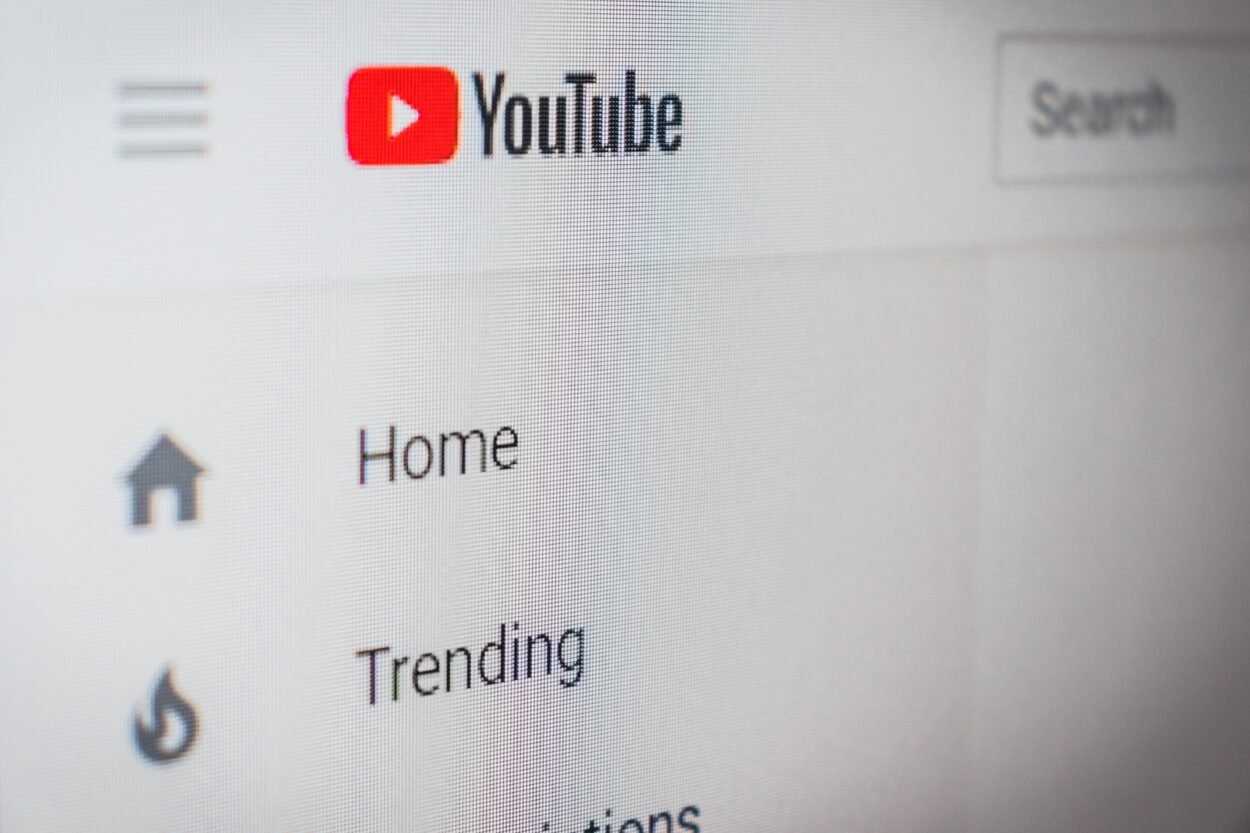
To fix the error and watch videos not available in your region:
- Change device location.
- Use a VPN.
- Utilize proxies.
- Install Chrome extensions.
- Modify video URL.
- Try the Incognito mode.
- Download restricted videos.
YouTube is an immensely popular video-sharing platform that grants users the ability to upload, watch, like, comment, subscribe to channels, and share videos. Beyond that, it also facilitates live streaming, and if your content manages to gain significant traction, you may even have the opportunity to monetize it.
YouTube offers a plethora of exciting features, and over time, it has undergone significant improvements, making it an even more remarkable platform for content creators and viewers alike. The diversity of videos on YouTube knows no bounds; you can find content on a vast array of topics.
What Is The “Video Unavailable In Your Region” Error?
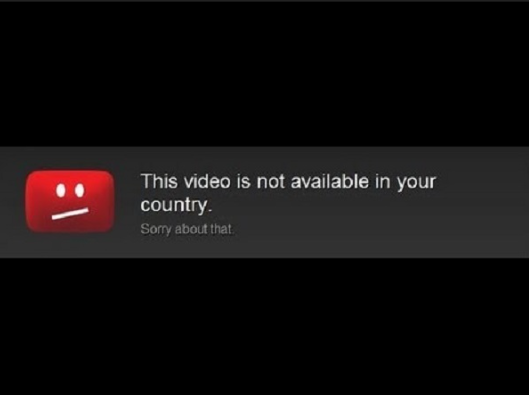
Picture yourself eagerly anticipating a particular YouTube video that you’ve heard so much about. You search for it, excitedly click on the video, and can’t wait to see what all the hype is about. But suddenly, your excitation takes a nosedive as your screen displays the disheartening message, “This video is unavailable in your region.” So, what exactly is this error?
As the name implies, this error occurs when certain videos are not accessible in your geographical location. There could be various reasons behind these restrictions. For instance, the specific channel might have chosen to ban viewers from your country due to an ongoing controversy, or your government might have implemented content restrictions for certain videos in your region. Unfortunately, these imposed restrictions may hinder you from accessing and watching those particular videos.
How To Fix This Error And Watch Videos Not Available In Your Region?
Experiencing this error can be extremely frustrating, especially when you have a strong desire to watch a video that piques your interest, only to be faced with this disappointing message.
However, worry not, as I’ve got you covered with this article. Below, I’ve compiled some practical solutions that can help you easily watch those restricted videos.
Change Your Google Location
Did you know that you can easily change the location of your phone, which will automatically update your Google location as well? By doing this, you can access restricted YouTube videos without any hassle and avoid encountering the error message.
Changing the location is a simple process; just follow these steps:
- Go to settings.
- Then search for assistant settings.
- Click on “My Places“.
- Set the location to any other region where the desired video is available, and confirm the changes.
- Then, return to YouTube.
With these adjustments, you’ll likely no longer encounter the error and be able to watch the video without any trouble.
Download A Reliable VPN
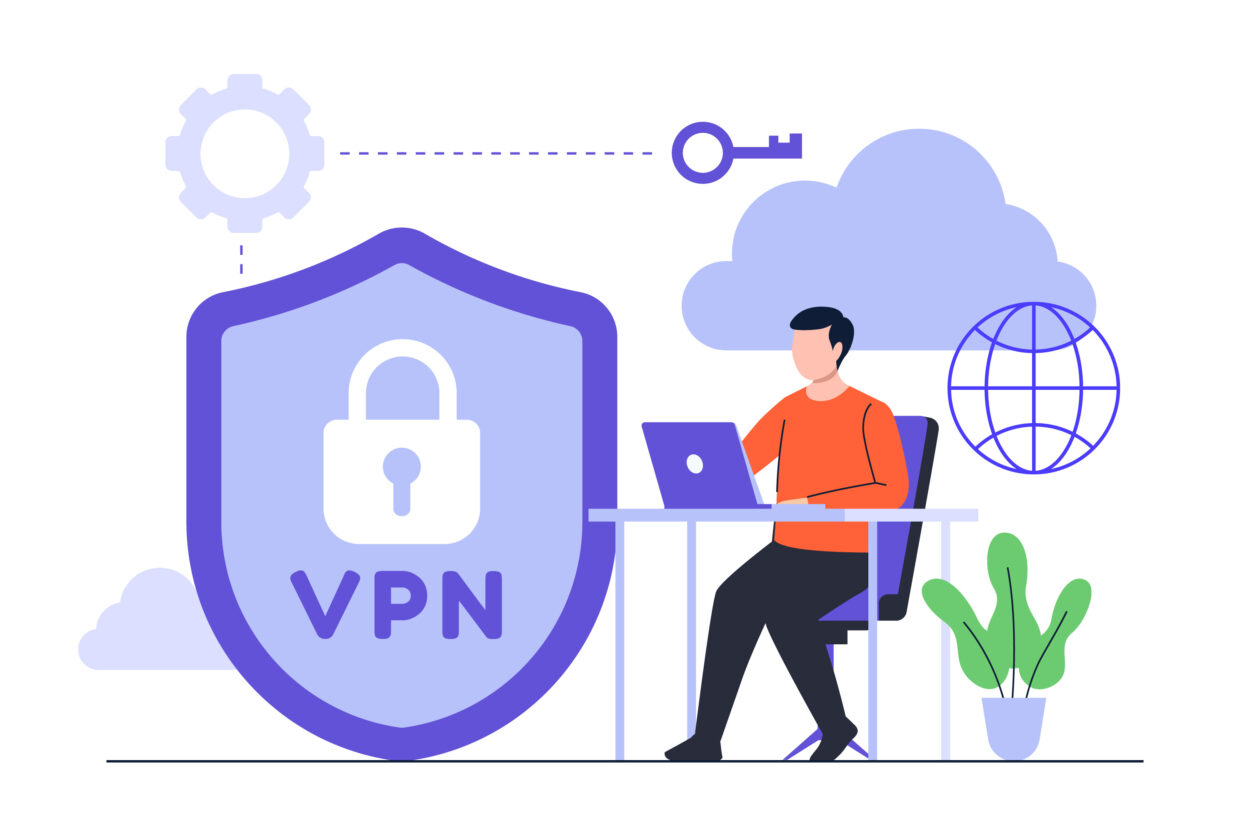
Indeed, one of the most widely used methods to access restricted content on YouTube is by using a VPN. The way VPNs function is by concealing your original IP address and tricking your phone into believing it’s located in a different country of your choice. Once your phone is set to that location, you can effortlessly access any restricted content you desire.
However, it’s crucial to emphasize the importance of doing thorough research and opting for a reliable VPN like Proton VPN, as not all VPNs are trustworthy and can potentially disrupt your phone’s operations.
To establish a VPN, proceed with the following instructions:
- First, go to your Play Store.
- Search for a reliable VPN.
- Then click on “Download” or “Install” to install the VPN app.
- After it’s installed, launch the VPN app.
- Choose the desired location.
- Then click on “Connect” to establish a connection to that location.
- Once connected, head over to YouTube.
- Search for the previously restricted video, and watch it without any disturbances from the error message.
Use A Website Proxy
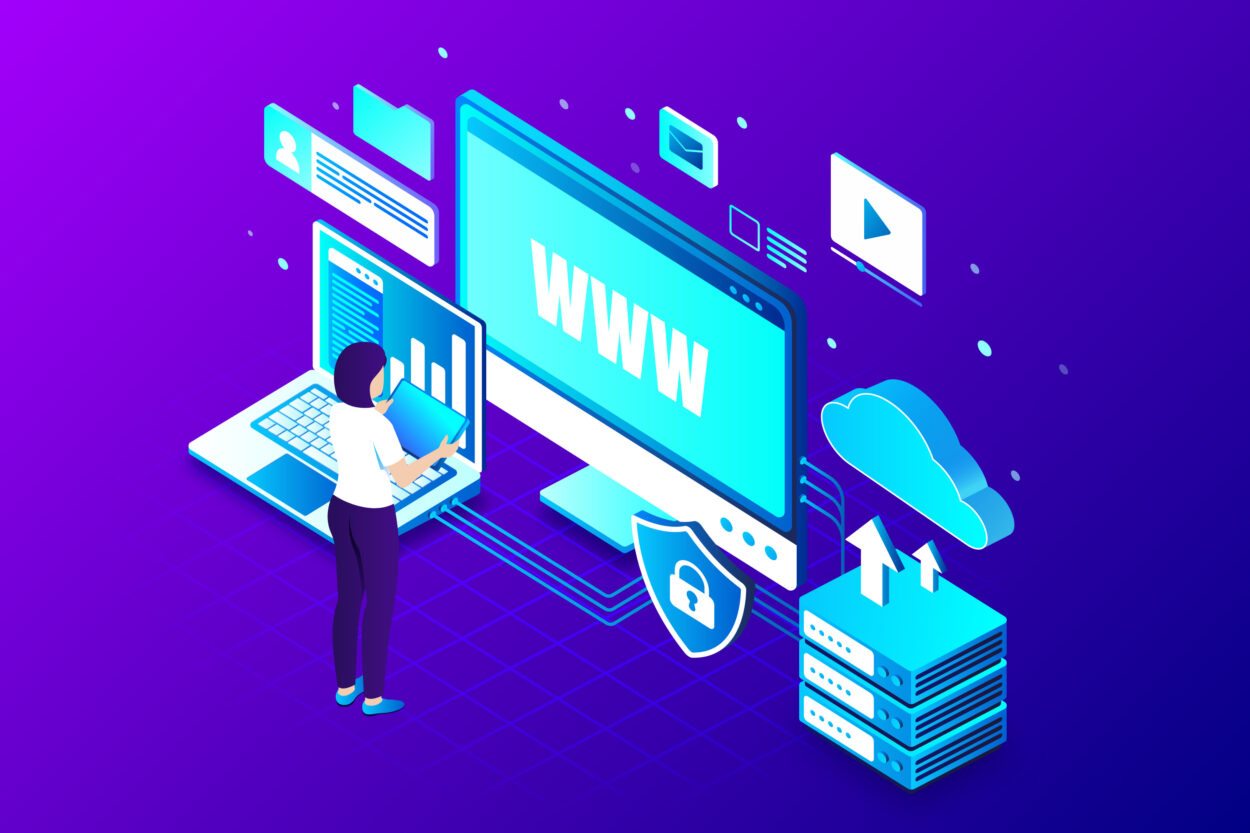
Proxies operate similarly to VPNs, as they also conceal your IP address and make YouTube believe that you are located in the country where the proxy is set. This way, YouTube grants access to restricted content.
However, the main drawback of proxies is their unreliability, which can lead to various user-related issues. Therefore, caution should be exercised when using proxies.
It’s important to note that unlike VPNs, which come in both app and extension forms, proxies are only available as browser-based solutions. Consequently, the proxy method can only be utilized when accessing YouTube through a web browser.
To use a proxy for accessing restricted content, follow these steps:
- Open Google.
- Search for a reliable and safe proxy service.
- Once you find a suitable proxy, you will be provided with a proxy search bar.
- In the search bar, paste the URL of the website containing the restricted content you wish to view.
- Copy the URL of the YouTube video you want to watch and paste it into the proxy search bar.
By following this process, you will be able to enjoy the videos you desire without encountering any restrictions.
Use Google Browser Extensions
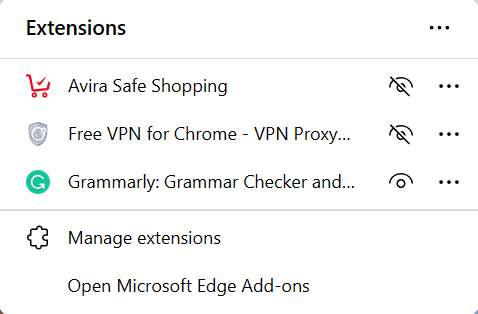
Chrome extensions are widely known for their versatility, offering a diverse range of solutions for various purposes. Consequently, you can rely on them to come to your rescue when you encounter geo-banned videos on YouTube. Extensions like “proxTube” and “Unblocked for YouTube” have proven effective in such scenarios.
To set up these extensions:
- Simply search for the desired extension in the Chrome Web Store.
- Once you find the appropriate extension, click on the correct link.
- Then select “Download.”
- After the download is complete, the extension will appear beside the address bar. Ensure that the extension remains toggled on at all times.
This way, you can freely access YouTube and watch any video you like without being hindered by geographical restrictions.
Modify The YouTube URL

Another relatively simple workaround for this error involves modifying and adjusting the video URL to access any geo-banned content you wish to watch on YouTube.
To do so, follow these steps:
- First, go to YouTube.
- Search for the specific video you want to watch.
- Take note of the YouTube link, which will appear in this format: “https://www.youtube.com/watch?v=UvSz-wnUcNs” – this is the original form of the URL.
- Now, to modify the link, simply delete “watch?v=” from the URL and replace it with “v/“. The new link should look like this: “https://www.youtube.com/v/UvSz-wnUcNs“.
By making these minor adjustments to the video URL, you can easily watch the restricted video without any hindrance.
Switch To Incognito Mode
Incognito mode offers you the ability to switch to a private browsing experience while using Google, granting access to virtually any content, including restricted videos on YouTube or other websites. This mode also ensures enhanced privacy by refraining from saving your browsing or search history in Chrome.
To activate incognito mode:
- Simply launch the Chrome app.
- Click on the vertical three-dotted icon located at the top-right corner of the page.
- From there, you’ll find the option for “Incognito mode.”
- Click on it, and you’ll be redirected to a new incognito tab.
By utilizing this mode, you can hopefully enjoy unrestricted access to all the blocked YouTube content and maintain your browsing activities incognito, without leaving traces in your search history.
Download The Restricted Video
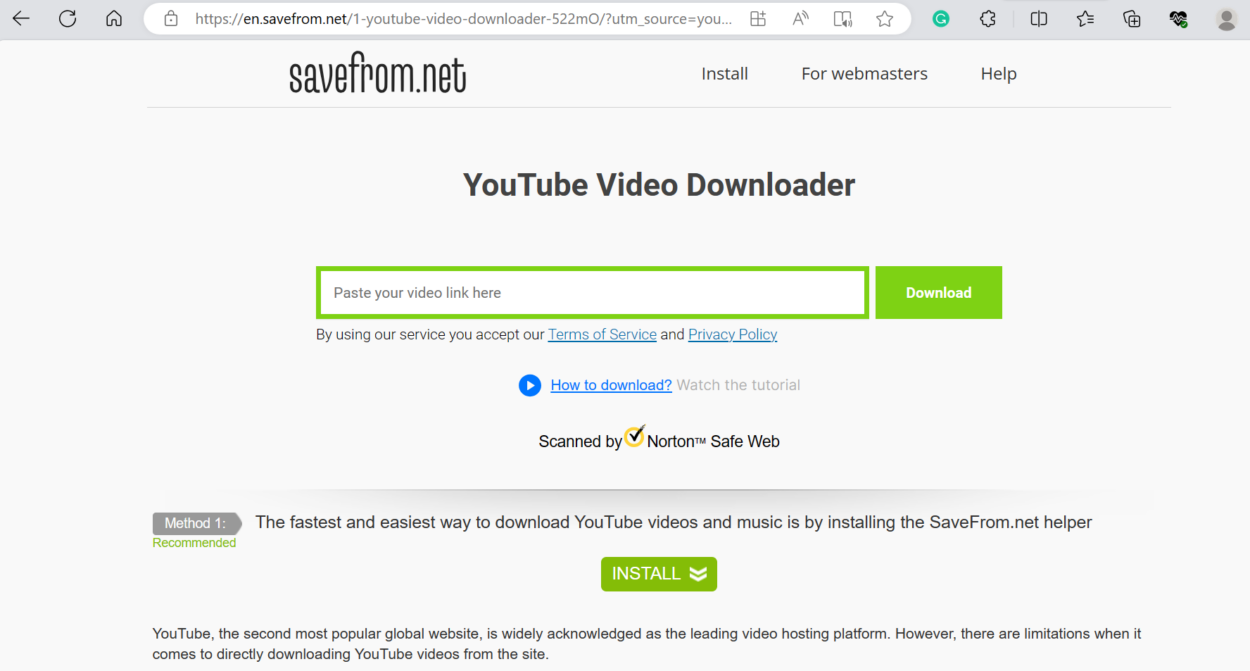
You can also download the restricted video; that’s right, it’s entirely possible and remarkably straightforward. By doing so, you can watch all the videos without any interruptions from restrictions.
This method is highly effective and efficient, but keep in mind that if the file size is substantial, it might take a considerable amount of time to download.
To download the video, follow these steps:
- Open YouTube.
- Search for the desired video.
- Click on the video to open it and then copy the URL from the address bar. The original link may look like this: “https://www.youtube.com/watch?v=Ef4GRM7rMv4“.
- Next, replace “https://www.” in the URL with “ss” to make it look like this: “ssyoutube.com/watch?v=Ef4GRM7rMv4“.
- Click on the download option.
- Then, choose the file size you prefer, and then click on “Download” to save the video on your device.
With this method, you can easily enjoy restricted video content whenever you want.
Sum Up
- YouTube is a popular platform for sharing, watching, and live-streaming videos.
- “Video Unavailable in Your Region” is a disappointing error due to various reasons like channel preferences or government restrictions.
- Solutions to fix the error include changing Google location settings, using a reliable VPN or website proxy, browser extensions, modifying the video URL, switching to Incognito mode, and downloading the restricted video.
- Caution is advised when choosing VPNs and proxies to ensure trustworthiness.
- Multiple solutions cater to users with different technical comfort levels.
- The article concludes by summarizing practical methods to overcome YouTube video restrictions.