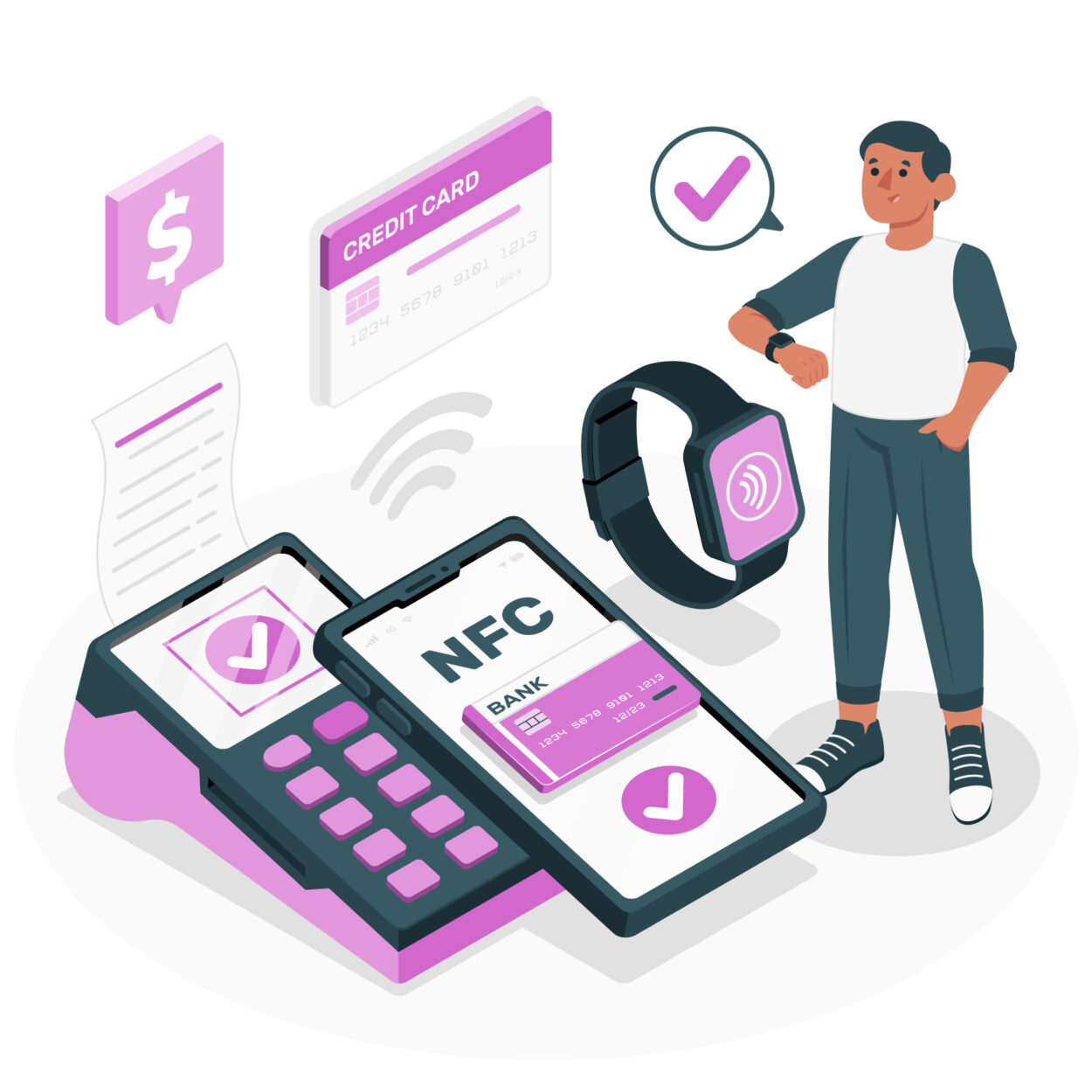
To resolve this error, you can consider getting an RFID-blocking wallet, use aluminum foil between your phone and cards, register your cards on your phone’s payment apps, turn off NFC, reset network settings, restart your device, or even reset your entire phone.
This error message, “no supported app for this NFC tag,” seems to show up more often on devices with Android 10, particularly on phones like Samsung’s S series.
It’s a pop-up message that can be quite frustrating and confusing. Read on in this article to learn more about it.
What Exactly Is NFC Technology, And How Does It Work?
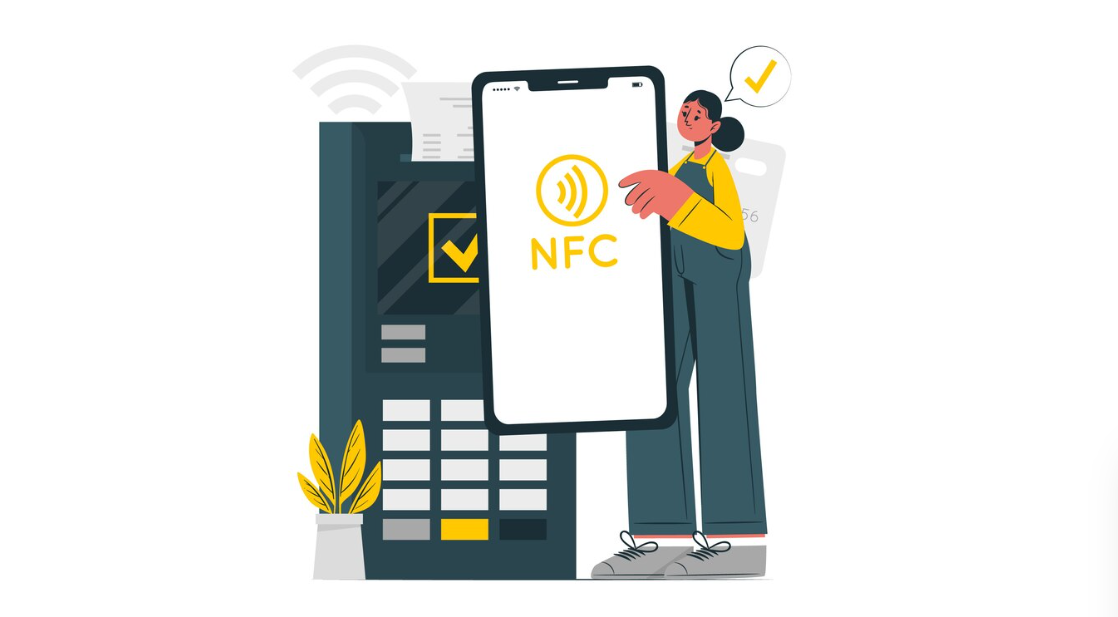
Are you already aware of what NFC is? Chances are that you don’t, but you still have seen the error we’re talking about on your phone. Before we get into what that error actually is, you should first know about NFC technology to have the knowledge about it and to get a better idea about the error too.
Anyways, NFC, as you can see, is an abbreviated form. It’s an abbreviation of Near Field Communication. Does that name click in your mind? I mean the name can give some idea about this technology.
It’s like communication when two things are in close proximity. Now, what are the two things and what else is there to learn about NFC?
Basically, NFC allows devices to communicate with one another when they are present very near to each other, like only some very insignificant distance apart. But do these devices communicate just like that? No, these devices only communicate with other devices that have NFC tags.
Essentially, this technology allows wireless connection between devices like smartphones and contactless cards, etc.
Now, are these NFC tags just one of those fancy-named useless technology or do they have a purpose? Actually, these are quite useful. They are used to transfer data, make contactless payments, various forms of data storage, access control, may serve as barcodes, QR codes, Bluetooth, and many more.
NFC tags come in two types:
- Read-only: here the data cannot be changed.
- Read-write: here you can modify the stored information.
For added security, you can set up the data on these tags to require verification before access.
Finally, a crucial aspect to consider is how these NFC tags operate. It might seem like magic – how can two devices wirelessly connect? What’s the wizardry behind it?
Keep in mind, NFC tags, being wireless, don’t have a power source of their own. Instead, they’re equipped with a microchip and an antenna and rely on an electromagnetic field.
But you might wonder where this electromagnetic field comes from. Well, it’s generated by an active NFC device, such as a tablet or smartphone.
Now, when this active NFC device comes into close proximity with an NFC tag, it creates a magnetic field. This field provides the necessary power for the NFC tag to spring into action.
Once powered up, the NFC tag detects and deciphers signals sent by the active NFC device. It processes this information and stores it on its microchip. Once these NFC tags are programmed and ready, whenever they come into contact with an active NFC device, that device can carry out the functions the tag is programmed for.
In addition to storing data, NFC tags can be programmed to perform various functions based on their programming. This might include opening a website, connecting to a specific Wi-Fi or Bluetooth network, and more. NFC tags have a wide range of uses, from systems and marketing to advertisements and automation.
Why Am I Seeing The “No App Supported For This NFC Tag” Error Message?

Now that you have a good understanding of NFC and NFC tags, let’s delve into this particular error. Yes, I’m referring to the “no app supported for this NFC tag” error.
Sometimes, you might encounter this error either when you intentionally try to get your device to read the tag or unintentionally, like when your phone is near an NFC tag. In both scenarios, you may receive a popup message displaying this error.
Any form of error message on your phone can be quite frustrating, especially when you’re not sure what’s causing it.
When you’re aware that your phone is attempting to read the tag, the error message can be less bothersome compared to when you’re simply using your phone and this error message suddenly appears without any warning.
If you’ve found yourself in this situation and are baffled about what to do or why it’s happening, I understand that it can be confusing.
Therefore, to assist you, I’ve included a table below listing the most common reasons for this issue:
| REASON | EXPLANATION |
| Case With Cards | A frequent cause of this error is when you use a folding case or wallet case for your phone. In these cases, you often keep cards like credit or debit cards, public transport cards, gift cards, or library cards, and the NFC tag is placed very near the phone. |
| Unregistered Cards | If you have cards on your device that haven’t been set up properly, your device can still detect the NFC tag, but it won’t be able to understand it because it’s not registered. This is why you see this error. |
| Device Settings | At times, the culprit causing this issue can be your device settings. They might be responsible for triggering this error and preventing your device from reading the NFC tag properly. |
| NFC Settings | You might not be aware that your phone has specific settings for NFC. If these settings are switched off or disabled, it can cause your device to have trouble reading the NFC tag correctly and trigger this error message. |
| Damaged NFC Tag | Every so often, the NFC tag might get damaged, perhaps with a scratch on it. In such situations, your phone won’t be able to properly read the NFC tag and thus this error message will appear. |
| Empty NFC Tag | Occasionally, you might have an NFC tag without any data, and you might not even realize it. In such instances, the error will show up every time your phone attempts to read the tag. |
How Do I Fix The “No App Supported For This NFC Tag” Error?
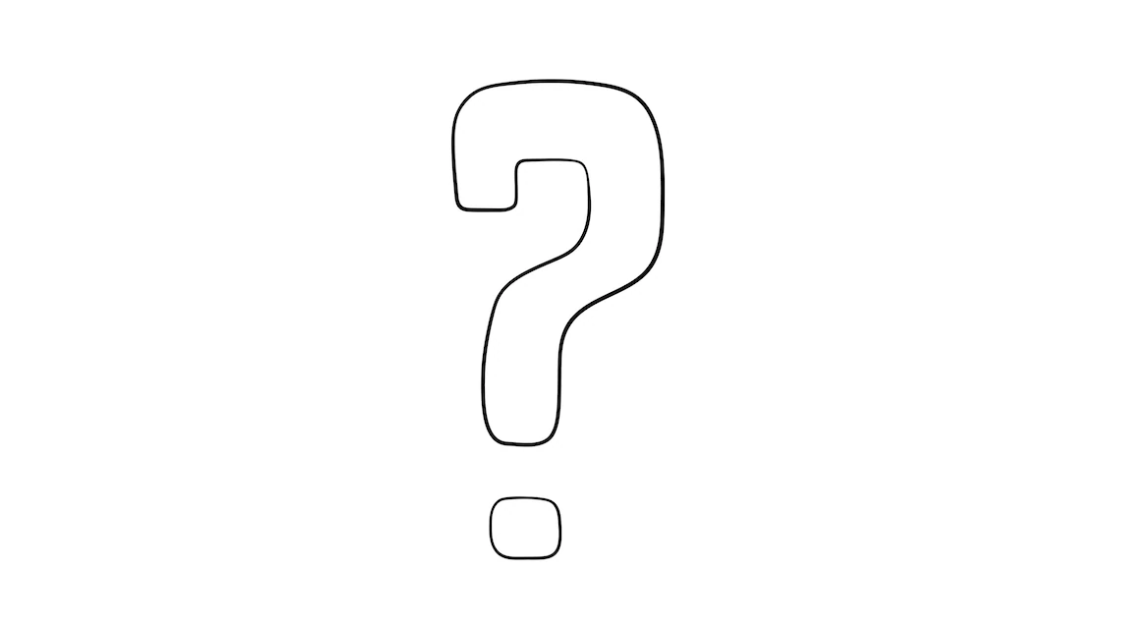
I understand that if you’re dealing with this error, you’re probably searching for ways to fix it. No need to worry; you’ve come to the right place. Here are some methods to assist you:
Opt For A Wallet With RFID-Blocking Technology
One of the most commonly used NFC tag readers is the RFID reader, as it makes it easy to accurately fetch information from cards.
If you want to carry multiple cards in your wallet or case but find this error message quite annoying, you can consider getting an RFID-blocking wallet. The name is quite self-explanatory.
What this wallet does is act as a sort of barrier, preventing any electromagnetic signals from being exchanged between your device and the NFC tag.
By blocking these signals, your phone won’t be able to detect the tag unless you take it out of the wallet. This investment is quite handy for preventing unnecessary error messages from popping up.
Insert An Aluminium Sheet Between The Card And The Phone
If taking the cards out of your wallet or case isn’t something you want to do, and you’d rather not invest in an RFID-blocking wallet, there’s a practical solution.
You can place a sheet of aluminum foil, at least 1.22 mm thick, between your device and the cards. This acts as an economical alternative to an RFID wallet by blocking any electromagnetic signals between your device and the NFC tag.
If you can’t find aluminum foil of the right thickness, you can also use cardboard sheets or newspapers to wrap your cards.
This method will likely prevent any error messages from bothering you.
Register Your Credit And Debit Cards On Samsung Pay Or Google Pay
You’re aware that unregistered cards can also trigger this error, right? To resolve this, you can register your cards on apps like Samsung Pay or Google Pay on your device.
Once your cards are registered, this error will vanish, and your device will be able to read the NFC tag accurately.
However, you may have noticed that I mentioned only credit and debit cards. This is because in payment apps like Samsung Pay, there are limitations.
You can register your bank cards, but not just any other cards like your library card or a local transportation card.
Disable NFC Service On Your Device
Another option is to turn off your NFC settings on your device and only enable it when you actually need it. This can prevent unwanted or accidental NFC tags from being read incorrectly and triggering this error message.
However, it’s worth noting that this method can be a bit inconvenient.
To disable your NFC settings, follow these steps:
- Open your device’s settings.
- Click on the search bar at the top.
- Search for “NFC” or “Connections” (under “Connections,” you’ll find “NFC devices“).
- Toggle off the NFC connections, and you’re all set. No error messages will bother you now.
Reset Network And Connectivity Settings For Wi-Fi, Mobile Data, And Bluetooth
Up to this point, you may have realized that your Wi-Fi, Bluetooth, and mobile data settings are closely linked to your NFC. So, resetting these settings can help your device clear any data associated with them, which might be causing the error message.
If you want to reset these settings, follow these steps:
- Go to your device’s settings.
- Click on the search bar.
- Search for “reset network settings.” Click on it. Your phone will let you know that these network settings include Wi-Fi, mobile data, and Bluetooth.
- Select your SIM card.
- Then, click on “reset settings.”
- Another screen will appear, asking you to confirm it’s you by entering your phone password.
- Once you do that, click on “continue,” and your device will restart.
Restart Your Phone
If the glitch is just temporary, a simple restart of your phone may resolve the issue. This usually clears any errors causing the problem.
To restart your device, follow these steps:
- Press and hold your power button (the process might vary based on your device) until you see a slider.
- Toggle the slider to “power off,” or if you have a direct “restart” option, you can choose that to restart your device directly.
Reset Your Phone
If this error message keeps popping up persistently, you can consider resetting your phone to get rid of any glitches or bugs that might be causing the issue.
To reset your device, follow these steps:
- Go to your device’s settings.
- Click on the search bar.
- Search for “reset.” Click on it.
- Then, select “reset all settings.”
- Click on “reset.”
- It will prompt you to enter your password to confirm that it’s you.
- After that, click on “continue,” and your device will reset.
It’s important to note that this will erase all the data on your phone, so ensure that you’ve backed up your important information.
To Conclude
- NFC, or Near Field Communication, is a short-range wireless technology for device communication.
- The “No App Supported for This NFC Tag” error is common on Android devices, particularly Android 10 and Samsung S series phones.
- This error might pop up because of cards that haven’t been registered, using folding cases, having damaged NFC tags, etc.
- To resolve it, consider options like using an RFID-blocking wallet, placing aluminum foil between your phone and cards, registering cards on payment apps, disabling NFC, resetting network settings, restarting your device, or resetting your phone.