If you observe persistent notifications, you can wait for a while, check for unseen messages or message requests, view new messages, mute notifications, or turn them off entirely. You can also fix internet issues, restart the app or device, sign out and then back in, uninstall and reinstall the app, update both the app and device, and clear the cache. If the issue persists, you can also reach out to Messenger support.
Messenger is a widely used messaging app that makes communication easy, even across long distances.
Besides texting and calling, its extra features like filters, gifs, stickers, games, etc., have significantly improved the user experience.
Messages are encrypted, ensuring your privacy is protected and well taken care of.
Why Won’t My Messenger Notification Disappear?
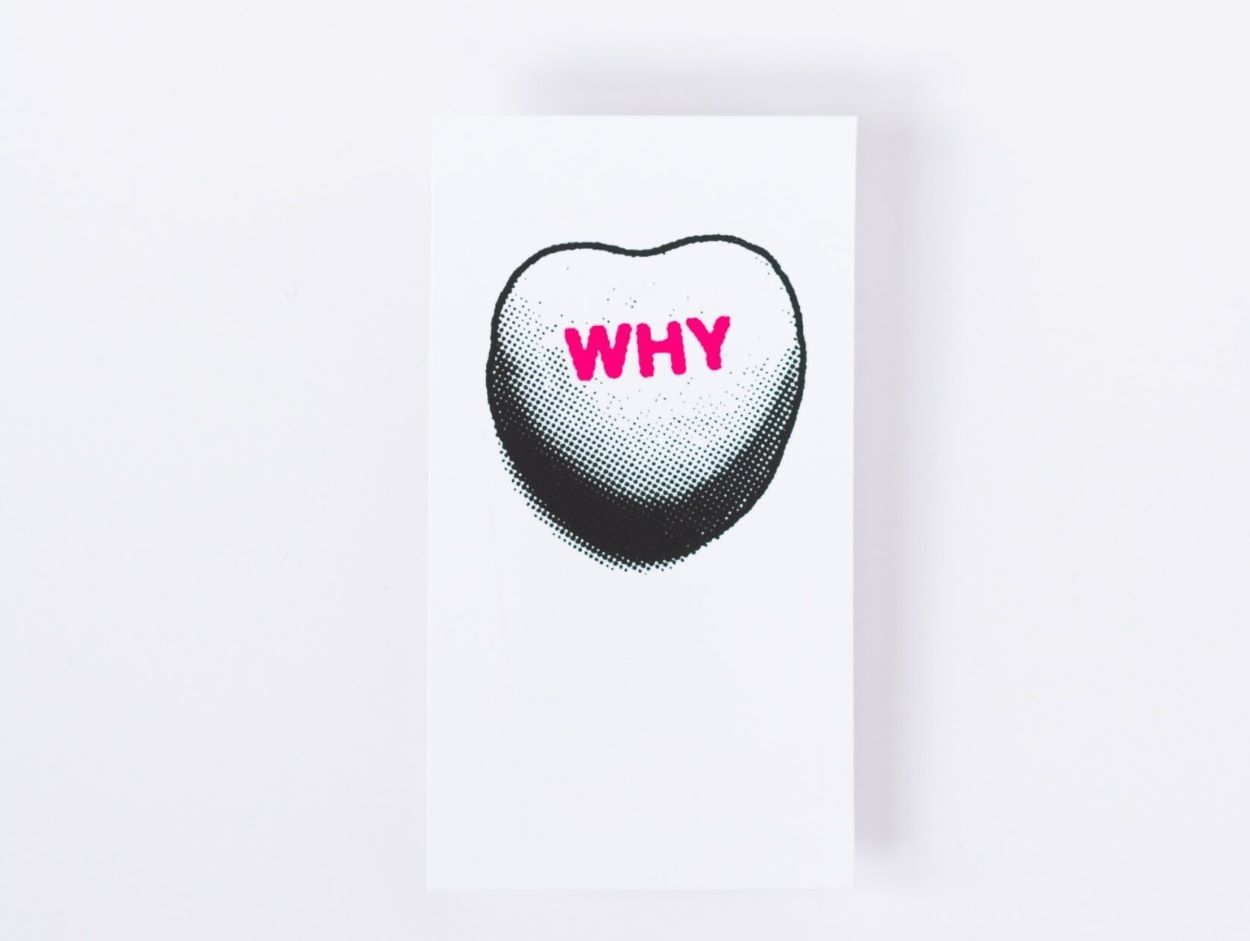
I’m someone who takes pride in keeping my phone organized, and I make it a habit to clear all notifications promptly. I like to ensure that my phone looks tidy, without any notification numbers cluttering the app icons.
However, my frustration peaked when I noticed that my Messenger notification refused to disappear, despite my efforts to address it.
I was confident that I had checked all messages and resolved any potential notifications. This particular notification seemed exceptionally stubborn and didn’t show any signs of disappearing.
After researching this issue, I discovered that others have faced similar difficulties. To help those in the same situation, I’ve compiled a list of potential factors that could be causing this persistent notification:
Look For Any Unread Messages
Human error often occurs more frequently than technical mistakes, but sometimes, our egos prevent us from admitting it. There’s a tendency in us to always seek bigger problems rather than considering that the issue might be a small mistake on our part.
In reality, the existence of a persistent notification might be entirely legitimate. It’s possible that, despite thinking you’ve seen all the messages, there’s one message tucked away deep in the conversation threads.
This message might have blended in so well that you didn’t realize it was unread, leading to the birth of the persistent notification.
You’re Repeatedly Getting New Messages
Another possibility is that you’re consistently receiving new messages, which hinders the notification from disappearing.
If you’ve just caught up on all your messages, and exited the app, and new messages keep coming in one after another, it can understandably become frustrating. Not only are you dealing with a constant stream of messages, but the notification will persist until the influx of new messages stops.
Once those new messages stop, you can read those messages, and you’ll be able to make the notification disappear for good.
It Could Be An Unread Message Request
When we think about Messenger notifications, we often focus on ongoing conversations and may overlook the message request section.
Surprisingly, if you’ve read all your messages and the notification persists, it might be due to an unread request in your message request section.
Message requests are divided into regular ones and spam requests. Any unread request in either of these sections could be the reason behind the persistent notification.
Internet Issues
We all know that having a reliable internet connection is crucial for using social media platforms like Facebook smoothly. A strong connection ensures the best user experience.
If you’re facing problems with your internet, such as slowness or not working, it can lead to issues, and one common problem is the notification status not being updated. This occurs when issues with the internet cause a delay in displaying new messages and only updates the status. So, at your end, you might think there’s a message, but when you open it, there isn’t one.
It’s essential to understand that internet issues can stem from various factors. It might be related to problems on your internet provider’s end, perhaps requiring a subscription renewal, or your router could be experiencing a temporary glitch or damage.
Factors like being in an area with low signals, issues with your device, or the presence of a VPN or other third-party apps can also contribute to connectivity problems, resulting in persistent notifications.
Temporary Glitches
While the messenger app is generally reliable with few issues or bugs, persistent notifications could be a result of temporary glitches affecting the app.
Unfortunately, these glitches are beyond your control and can impact the app’s functionality, affecting your overall user experience. Since glitches tend to affect specific functions at a time, it’s unpredictable which issues may arise during usage.
If messenger notifications become a target for these glitches, you might encounter this issue of notifications not changing. It’s important to note that these glitches occur randomly, without a specific reason.
They are often not severe and may resolve on their own or with simple troubleshooting methods. However, in some cases, these glitches may persist, requiring additional steps to resolve them.
Outdated Software
I cannot stress enough on the importance of keeping your apps updated—it’s a crucial aspect. Think about why platforms like Facebook introduce new updates; they aim to improve features, fix issues, and enhance the overall user experience.
Updates also ensure that the app works smoothly. If you ignore updates, your app may not work well with newer versions, causing problems like the notification status not updating.
Additionally, using outdated apps or device versions can affect your internet connection. Service providers often recommend keeping everything up to date to avoid connectivity issues.
Cache Problems
While using the messenger app, various elements like images contribute to its storage, forming what is known as a cache.
Now, you might think cache is useful, right? It’s solid data, so how could it be a cause of unexpected notification issues?
Well, sometimes, glitches or viruses can tag along in your cache along with the stored data. It’s also possible that the cached files become corrupted, or the cache displays old information, or it’s so full that it causes glitches with the app.
If any of these situations occur, the cache could indeed be a factor in certain issues with the app, including this persistent notification.
Messenger Is Down
As I mentioned before, Messenger, like any other platform, isn’t exempt from occasional bugs or temporary issues. It also faces server downtimes, which means that Messenger’s server is encountering problems or undergoing maintenance, causing users to have difficulty accessing the platform.
This can range from minor issues affecting specific functions to situations where it feels like you can’t access anything at all.
Experiencing this suddenly and without any notice can be frustrating and contribute to a less-than-ideal user experience. Therefore, when the server is down, it may fail to update the notification status.
How To Remove This Stubborn Messenger Notification?
Here are some proven solutions for this issue that are likely to help your notification disappear:
Wait It Out

Sometimes, waiting can be surprisingly helpful, saving you time and effort from trying unnecessary fixes. It’s particularly useful for minor temporary glitches that may be causing the issue.
Even when the server is down, the best approach is to confirm through official notice or other platforms and wait for the issue to be resolved, making the notification problem disappear.
If there are other reasons for the Messenger app taking a while to update the notification status and remove the notification after all messages are seen, waiting is often the best option in such cases too.
Thoroughly Check For Unseen Messages
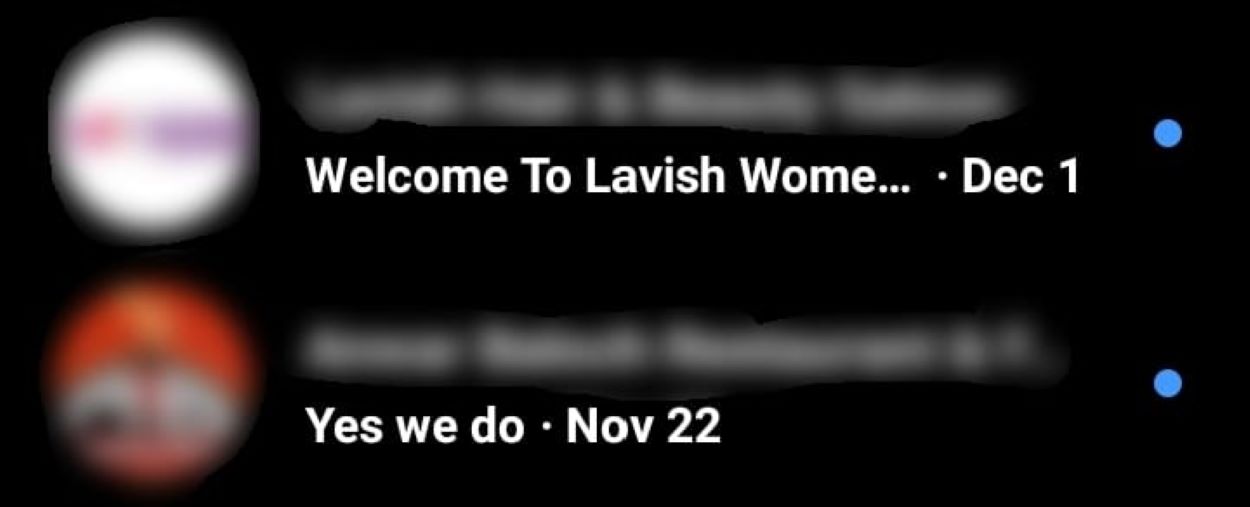
As I mentioned earlier, there’s a chance that a single message might be the culprit, hiding among other messages and causing the notification issue.
To address this, carefully review all your conversations to ensure you haven’t missed any chats. If you find one that you haven’t seen, once you check it, the notification should disappear.
See New Messages
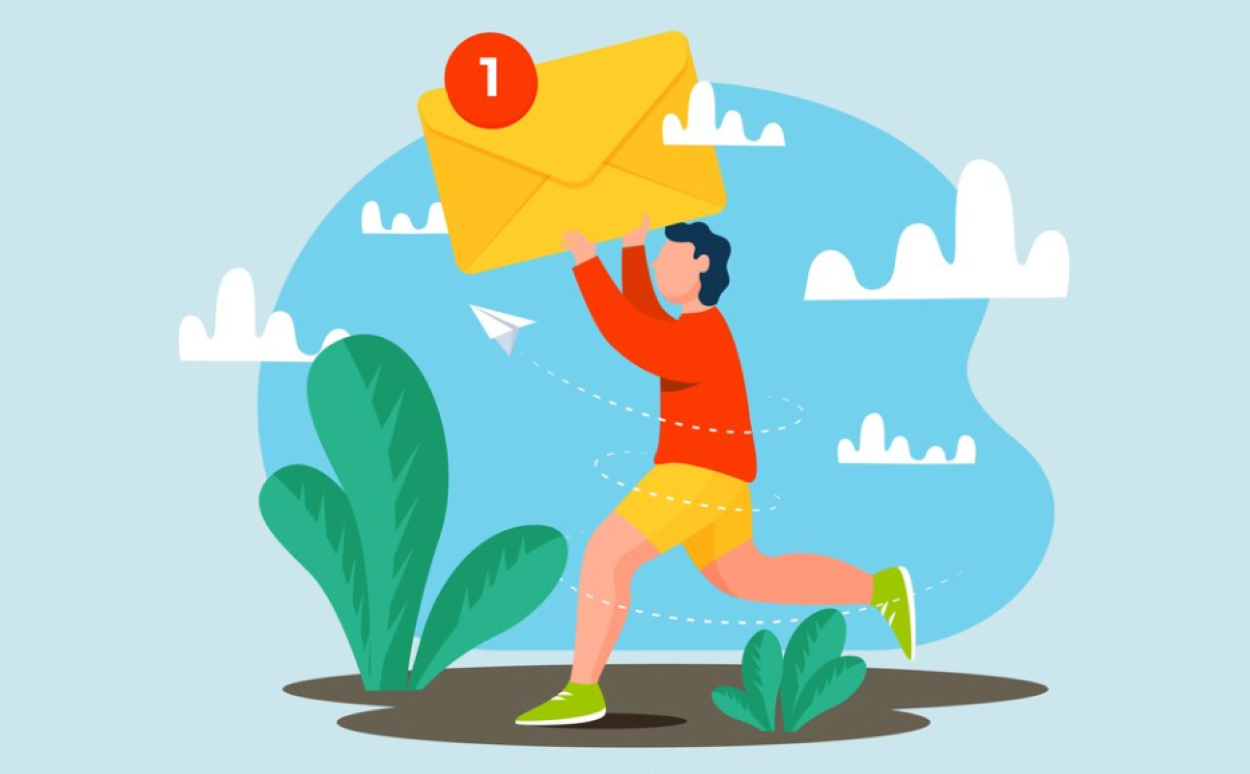
If you’re facing persistent issues with the notification staying due to new messages, a practical solution is to stay within the chat where you’re receiving those messages.
Keep up with them in real time. Once the flow of new messages stops, and you’ve seen them all, the notification should disappear as well.
Read Your Message Requests
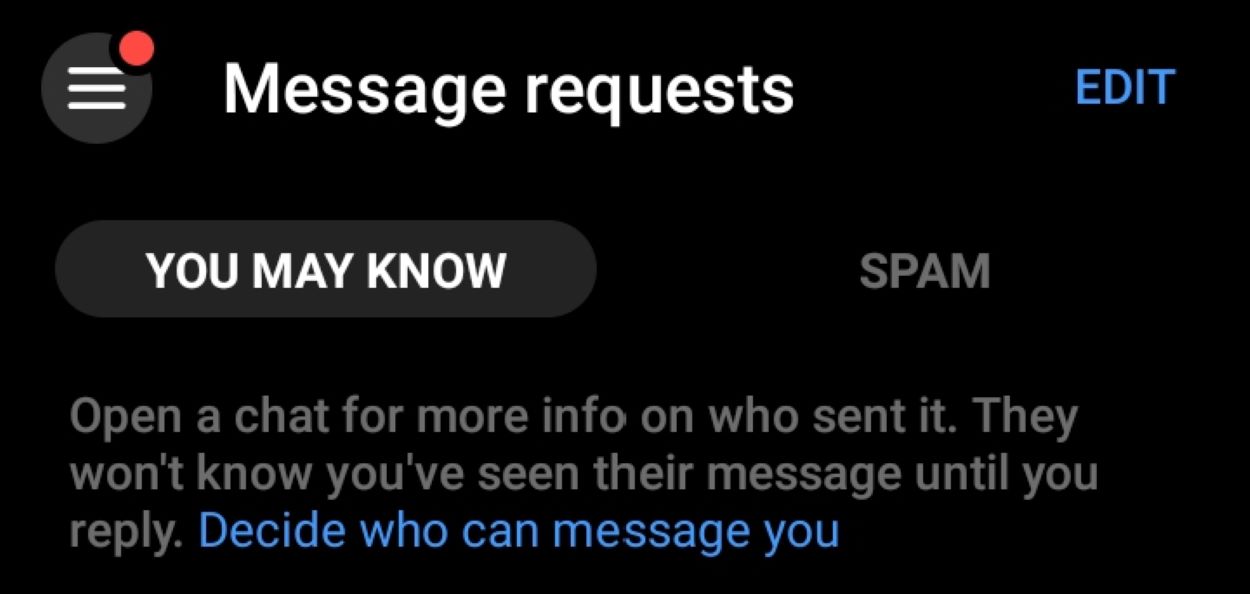
Always make sure to check your message request section to ensure you don’t miss any new ones that might be causing the notification.
Here’s how you can access the message request section:
- Open Messenger.
- Click on the horizontal three-lined icon at the top left.
- Go to “Message requests.”
- Here, you may find two sections, “You may know” and “Spam.” Go through both of them to see if there are any unread requests.
Mute Notifications

Muting notifications is another option you can consider. This way, even when you receive continuous messages, your notification status won’t change, and you won’t see any notifications.
Follow these steps to do so:
- Open Messenger.
- Locate the chat you want to mute.
- Press and hold the chat until a menu appears.
- Click on “Mute.”
- A pop-up window will appear asking if you want to mute only calls, message notifications, or both. Choose the option that suits you.
- Then, click on “OK.”
- Another pop-up will appear, asking how long you want the chat to be muted. Click on “Until I change it.”
- Finally, click on “OK.”
Turn Off Notifications Entirely
If Messenger notifications aren’t important to you, and you won’t be bothered by not receiving them, one way to avoid the persistent notification is to turn off notifications for the app altogether.
Here’s how to do it:
- Open Messenger.
- Click on the horizontal three-lined icon at the top left. A side menu will appear.
- Go to settings.
- Click on “Notifications & sounds.”
- Toggle them all off.
Fix Your Internet
Given that you’re aware internet issues can stem from various reasons and cause this problem, here are some solutions you can try:
| FIX | DETAIL |
| Disable Airplane Mode | Sometimes, airplane mode may be enabled unknowingly. Always check and disable airplane mode to ensure it doesn’t interfere with connectivity. |
| Switch Data Connections | If your Wi-Fi isn’t working well, try switching to cellular data, or vice versa. This change can help you connect to a more stable network. |
| Restart The Router | Unplug your cable from the power supply and router, and then plug it back in. This action will refresh the router and improve your internet connection. |
| Disable VPN | A VPN or third-party app might be causing this issue, so try disabling the VPN or removing the third-party app. If the problem resolves, you’ll know which one was causing it. |
| Reset Network Settings | If nothing else seems to work, as a last resort, you can navigate to your device settings. In the “Backup and reset” section, you’ll find the option to reset network settings. This action can help eliminate the issue. |
| Contact Your ISP | If none of the above methods work, reach out to your internet service provider (ISP). Let them know about your issue, and after investigating, they’ll provide you with a solution. |
Restart Your App And Device
Restarting is a simple yet effective way to potentially resolve issues, and it might help the annoying notification go away if it’s due to a glitch.
Follow these steps:
To Restart The App
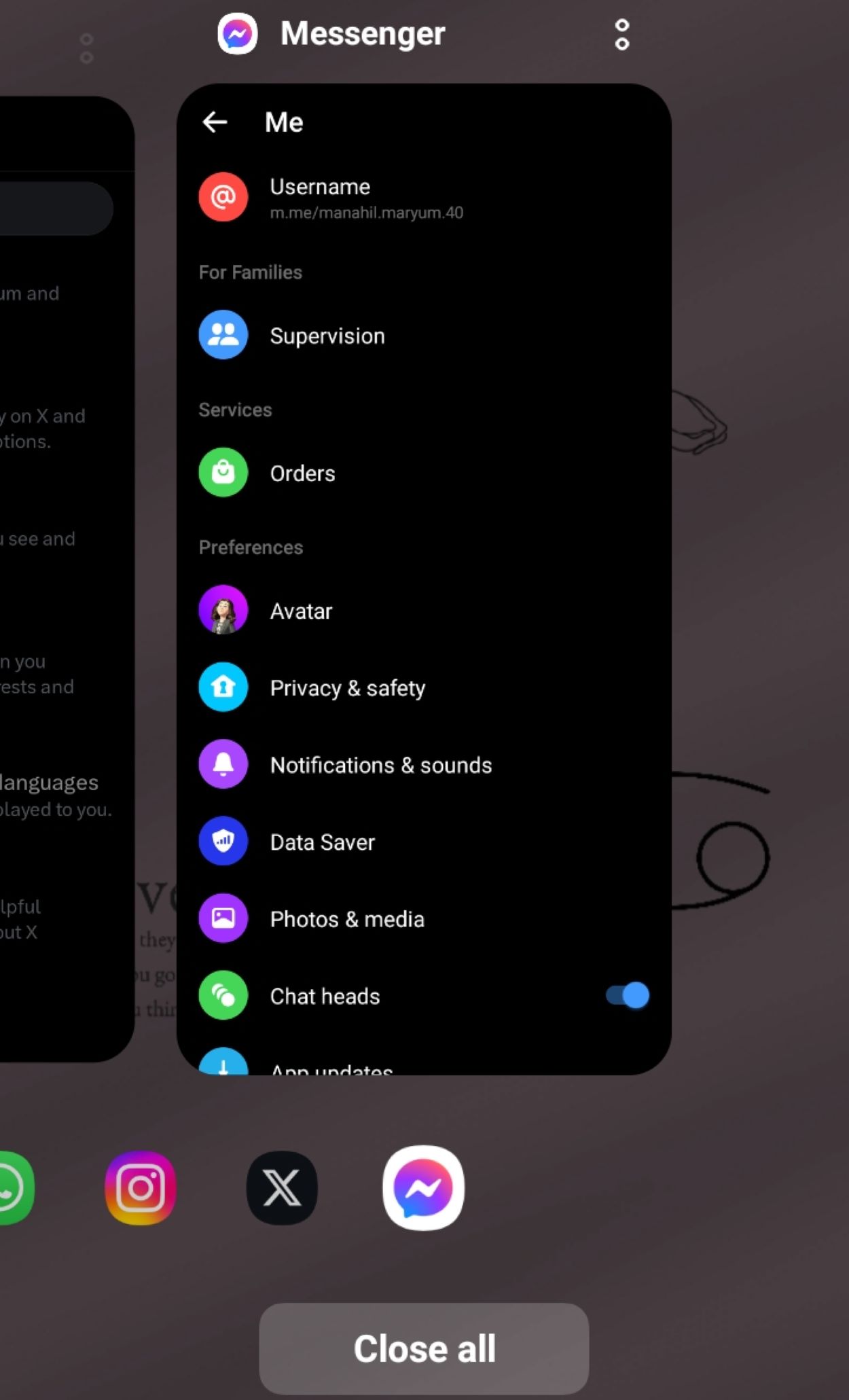
- Go back to your home screen.
- Swipe up, double-click the home button, or click the horizontal three-lined icon at the bottom of the screen (depending on your phone) to access app previews.
- Click on “Close All.”
- Wait for a while.
- Then, open the Facebook app again.
To Restart Your Device
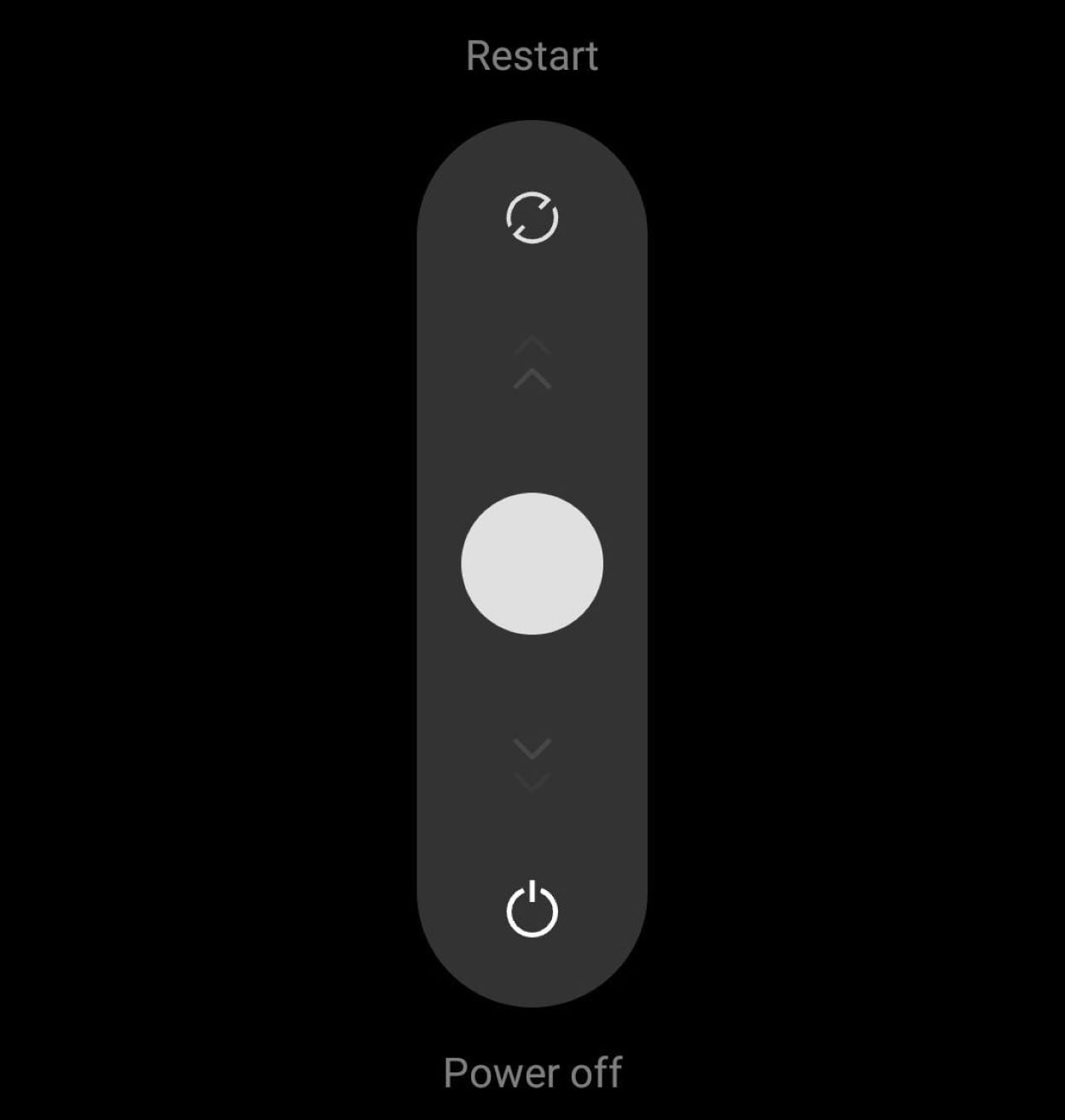
- Press and hold the power button until your background becomes blurry, and you see a slider or some options on your screen.
- Toggle to restart your device or click on restart.
- Once your phone restarts, open Facebook again.
Unintsall And Reinstall
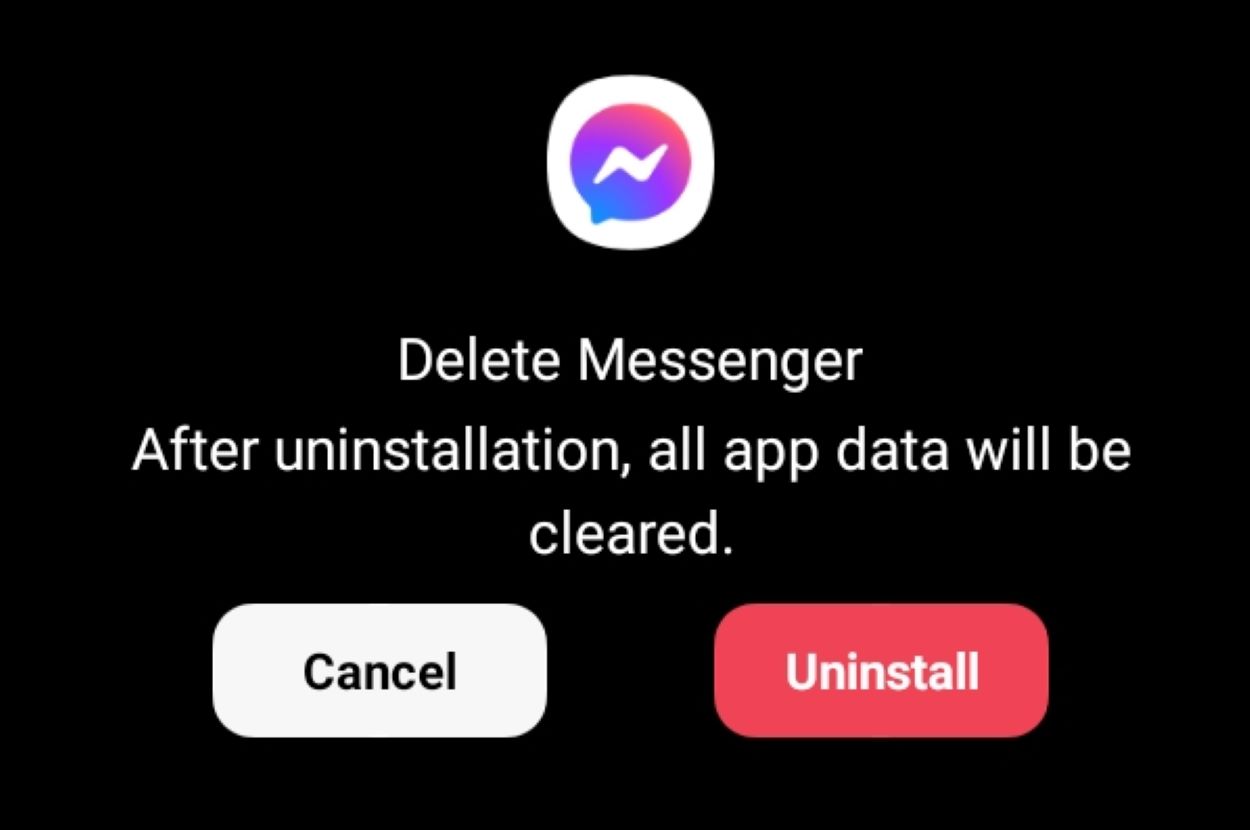
You can try resolving the persistent notification by uninstalling and then reinstalling the app.
Here’s how to do it:
- Go back to your home screen.
- Press and hold the Messenger icon until you see a menu.
- Click on “Uninstall.”
- Wait for a while.
- Then, go to your Play Store.
- Search for “Messenger.”
- Click on it.
- Then, click on “Install.”
Update Your App And Device
Given how beneficial updating can be, it’s a good practice to ensure both your app and device are always up to date.
Follow these steps to update your app:
- Go to the Play Store.
- Search for “Messenger.”
- Click on it.
- Then, click on “Update.”
- Once updated, your app will be reinstalled.
To update your device, follow these steps:
- Go to your device settings.
- Scroll to find “Software update.”
- Click on it.
- Click on “Update.”
Clear Cache
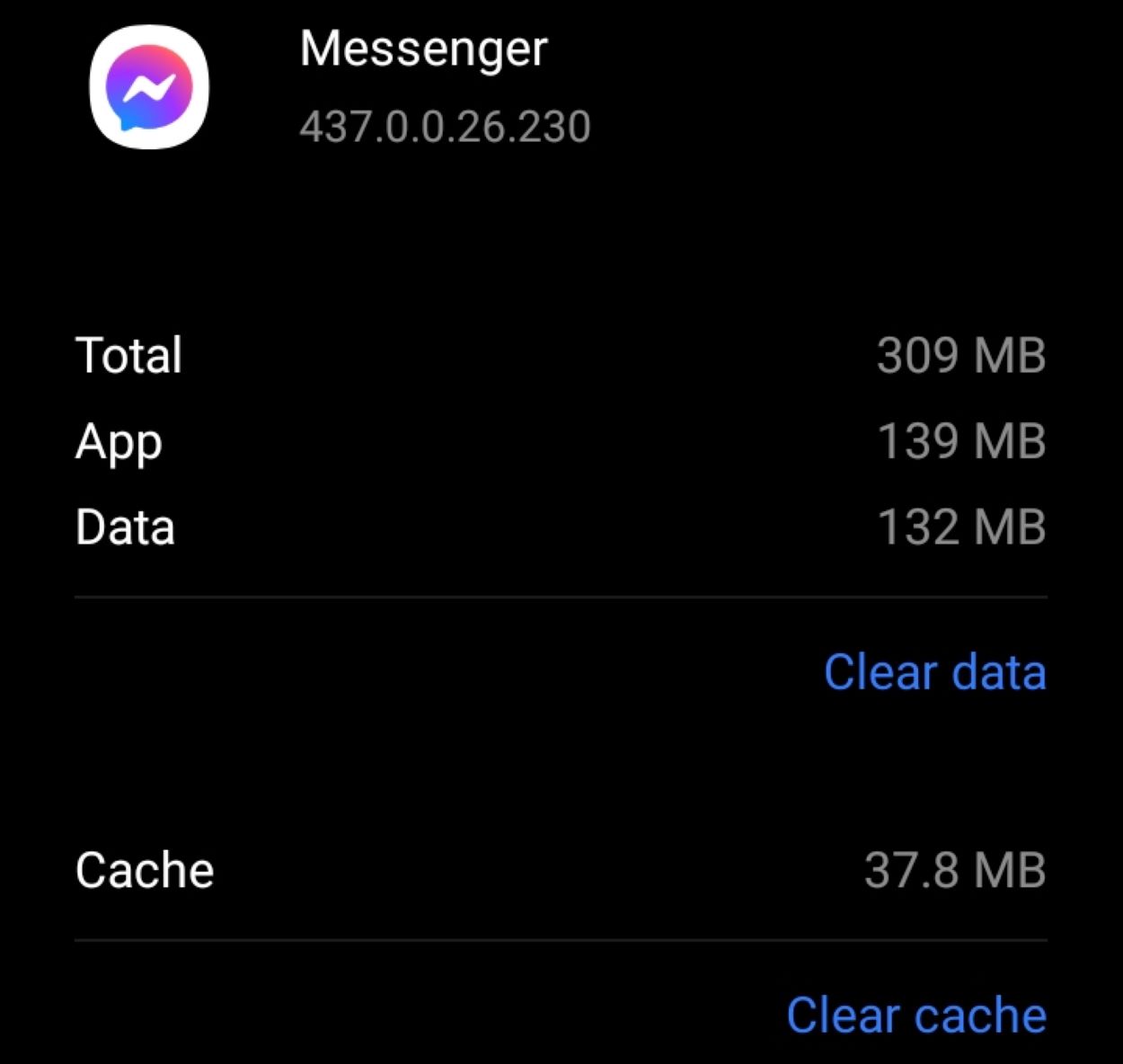
Clearing the cache is an essential practice, and it’s a good habit to do it regularly.
Here’s how to do it:
- Go to your device settings.
- Click on “Apps.”
- Then, scroll to find “Messenger.”
- Click on it.
- Finally, click on “Clear Cache.”
Contact Messenger Support
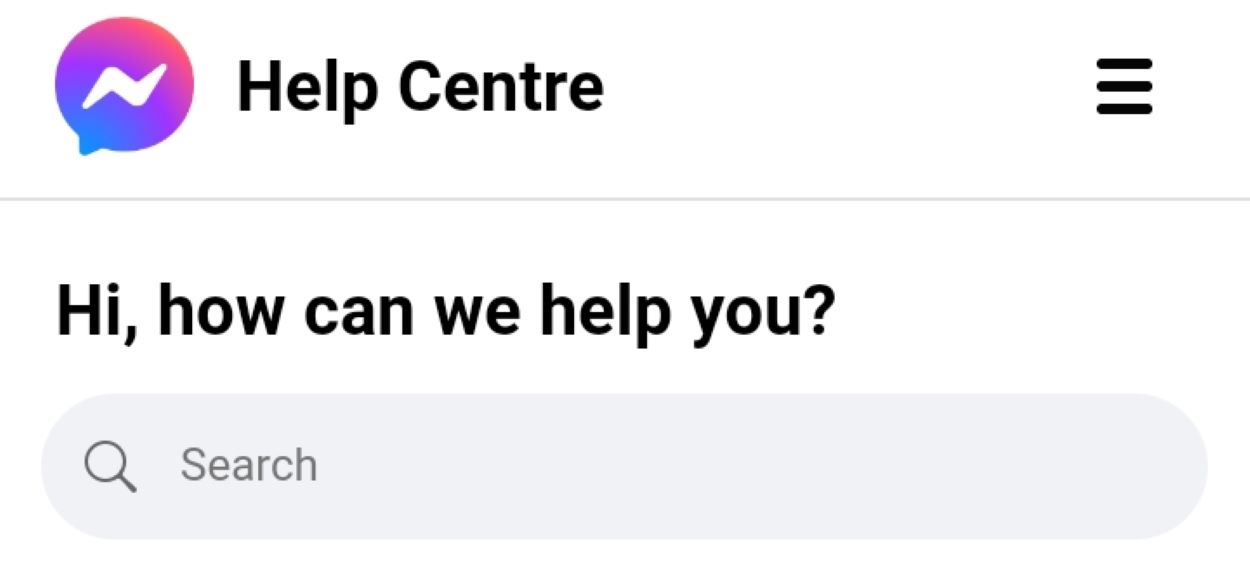
Sometimes there are instances where the issue might be more complicated and persistent. In such cases, these other fixes might not work.
If you find yourself in this situation, the only choice left is to contact Messenger customer support.
Their efficient team will promptly respond, thoroughly investigate the matter, and provide the necessary assistance to ensure you get rid of the notification.
To Conclude
- Messenger is a popular app for messaging, calling, and more.
- The stubborn Messenger notification issue may be due to internet issues, cache problems, outdated software, etc.
- If you’re facing the issue of a persistent Messenger notification that won’t go away, you can try checking for unseen messages, muting notifications, fixing internet issues, restarting the app or device, etc.