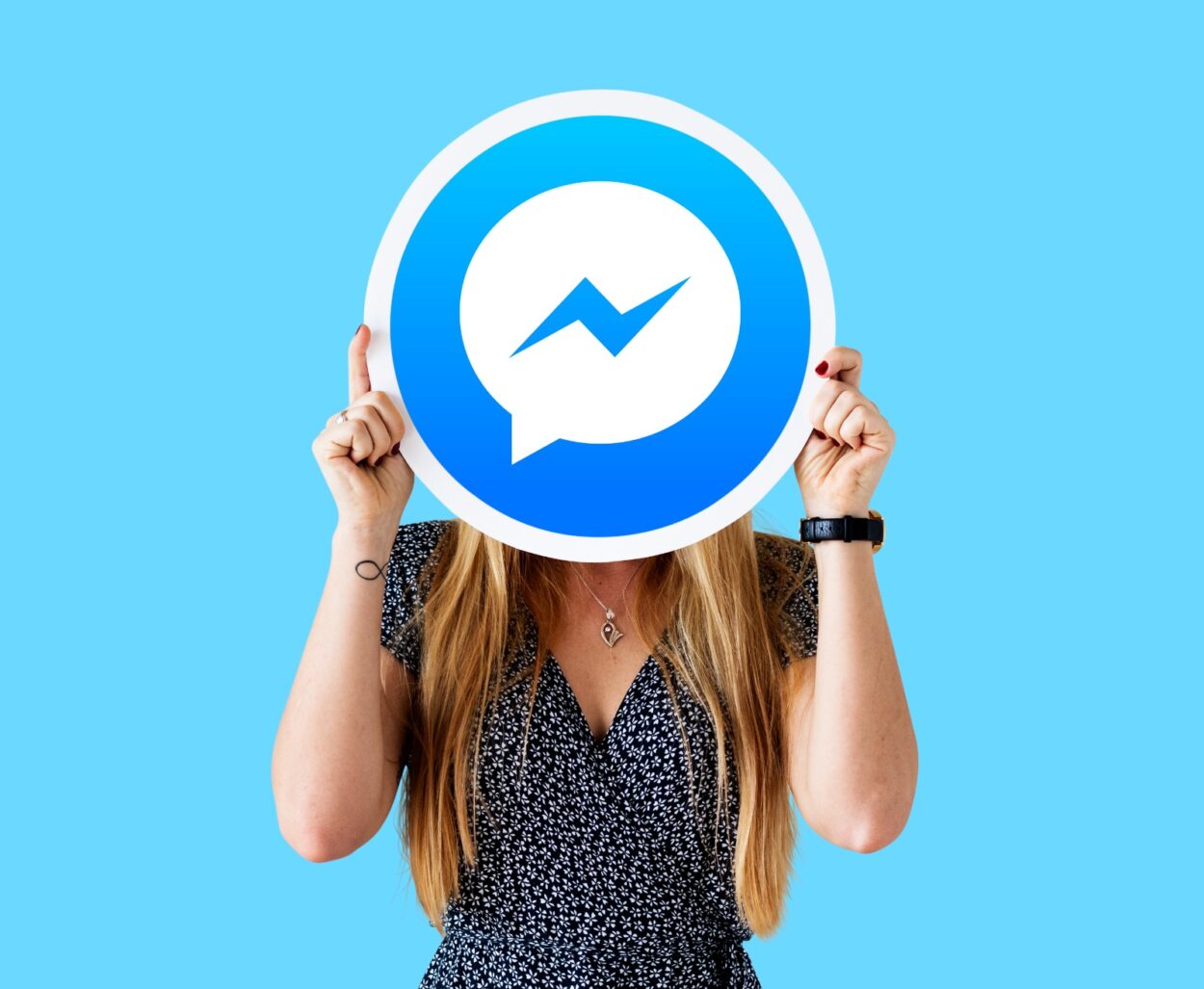
Consequences of Uninstalling Messenger:
- Uninstalling removes the app from your device, but your account remains intact.
- Your Profile remains visible.
- Your messages and data remain secure.
- No notifications for new messages until reinstallation.
- Can access the account from other means.
Messenger is an app that’s all about staying connected through messages, calls, and video chats. It comes with lots of cool and convenient features like group calls and chats, stickers, GIFs, camera filters, and even games. All these features make using the app fun and easy, keeping users engaged and having a good time.
What Are The Consequences Of Uninstalling Messenger?

Have you ever considered removing the Messenger app from your device? Perhaps you’ve been using it for texting and calling extensively, or you’ve found it to be taking up unnecessary space. Whatever your reason, you might be wondering about the consequences of uninstalling the app.
In reality, when you uninstall Messenger, the primary outcome is that the app itself is removed from your device. It won’t be visible among your list of applications anymore. That’s pretty much it. Your Messenger account and its associated details remain entirely unaffected by this process.
However, you might have some specific questions in your mind about what happens when you uninstall the app. To provide clarity, I’ve put together a list of common questions that might be on your mind.
Will Others Be Notified If I Uninstall Messenger?
Another common question that often comes to mind when considering uninstalling Messenger is whether others will be informed about it.
But, if we step back and think about it, is it really necessary for others to know if you’ve uninstalled the app? After all, it’s a personal decision that doesn’t impact them directly.
When you uninstall Messenger, it only removes the app from your device. There’s no reason for Messenger to notify others about this, as it doesn’t affect them in a way that requires notification.
In fact, Messenger wouldn’t make much sense to send notifications in this scenario.
The decision to uninstall the app is entirely yours, and no notifications are sent to anyone about it.
Will I Be Logged Out Of My Account?
Absolutely, once you choose to uninstall the app, you’ll also be logged out of your account. This seems to be a common practice, and it’s something I’ve noticed even when updating apps.
After an update, the app sometimes feels like it’s been reinstalled, and you’re often prompted to log in again. This suggests that during the whole updating and reinstalling process, your account was temporarily logged out.
Similarly, when you uninstall Messenger, your account is also logged out. When you reinstall it, you’ll need to manually log in again, or if you’ve set up your device to remember your credentials, they might be automatically filled in for you.
This approach seems to be in place to prioritize your privacy and ensure that you have complete control over your account login process the next time you decide to install the app.
Will Others Still See My Profile?
As I mentioned earlier, uninstalling generally means removing the app from your device. It doesn’t have any significant impact on your account other than logging you out.
So, when you uninstall the app, you’re essentially deciding to remove it from your device, while your account remains unchanged. Anyone can still search for you and view your profile, just as before.
It’s not like deactivating your account, where your account becomes temporarily invisible until you reactivate it. With uninstalling, it’s a straightforward process without any additional actions happening within your account and it’s always visible to others.
Will My Data Disappear Completely?
Definitely not, your data stays safe and you can still get to it whenever you want, whether you reinstall the app or use Messenger through a web browser or other methods.
Uninstalling is quite different from deleting your account entirely. When you uninstall, you’re removing the app itself, not the information stored in it.
So, rest assured, even if you decide to uninstall the app, all your data remains secure and unchanged. You’ll still have full control over which parts of your account’s data you want to keep or delete.
Will My Previous Message Reactions Disappear?
We all know about Messenger’s message reaction feature, where you can express how you feel about a message using emojis. Initially, there were just six default emojis for reactions. Now, it’s even cooler because there’s a plus icon that opens up the whole emoji keyboard for reactions. Pretty neat, right?
Now, if you’ve used message reactions in your chats and you’re wondering whether they’ll stay after uninstalling, here’s the good news: yes, they will.
All your message reactions will still be there on the messages you used them on. You, as well as others, can see those reactions. When you uninstall Messenger, your chats and message reactions remain exactly as they were—no changes.
Do Chat Themes And Customizations Reset To Default
Something I’ve noticed while working on this article is that Messenger actually offers some really appealing features to keep users engaged. We’ve got message reactions, and now we have chat customizations too. What this means is that users can change their chat themes, the emojis they use, and even the colors of their chats.
So, if you’ve put in the effort to personalize your chats, you’ll be glad to know that uninstalling won’t undo those changes.
When you reinstall Messenger, all your chats and the cool customizations you added will still be right there, just as you left them.
Will Uninstalling Messenger Affect My Ability To Receive Messages?
Now, you might already have a hunch about this because, as I mentioned earlier, your profile stays visible even after uninstalling the app. So, when it comes to getting new messages, you’re in luck! You’ll still be able to receive them. Others can not only access your old messages but also send you new ones as usual.
Here’s the deal: The only thing is that you won’t get notifications for these new messages on your device, given that you’ve uninstalled the app.
However, don’t worry, because if you use Messenger in other ways, like through a browser or other methods, you can still chat with the folks sending you new messages.
Can Others Still Tag Me In Groups?
Remember, your Messenger account isn’t deactivated or deleted when you uninstall the app, which means your profile is still visible to others.
If you’re part of groups where you engage with others, the good news is that you can receive new messages in those groups. Plus, people can still tag you in those groups as well.
Now, the only catch is that unless you use another way to access Messenger or reinstall it, you won’t get notifications for these group tags. But don’t worry, you can definitely be tagged in groups and participate as well.
Can Others Still Call Me?
Messenger isn’t just about typing messages; it also lets you make voice and video calls. At this point, you probably already guessed that you can still get incoming calls from others even after uninstalling the app.
When you reinstall Messenger or use it through a different method, you can see the call history, including missed call notifications from calls you missed while the app was uninstalled.
Of course, since the app is gone from your device, you won’t be able to answer any calls. After all, if you’re not using the app, you won’t even know about the calls in the first place.
How Do You Uninstall Messenger From Your Device?
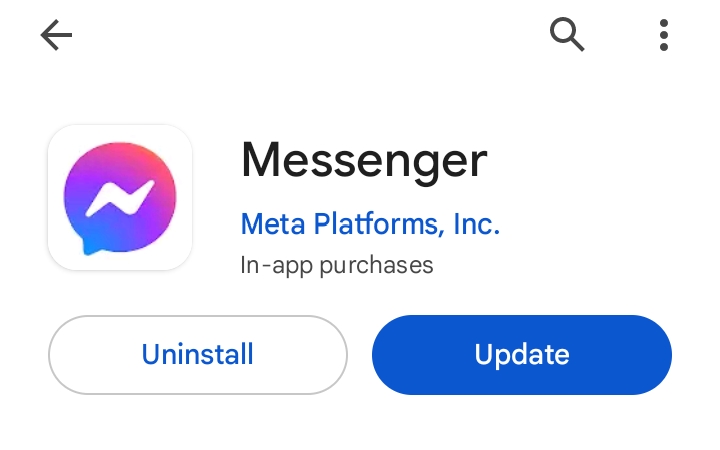
We’ve talked quite a bit about what happens when you uninstall Messenger, but now let’s focus on how to actually uninstall it, shall we? Here are a couple of ways to do it on your iOS or Android devices:
For iOS Devices:
- First,
- On your home screen, find the Messenger app.
- Press and hold its icon until all the app icons start shaking, and you’ll see a little cross on top of each app.
- Tap on the cross above the Messenger app.
- A pop-up window will appear, asking if you’re sure you want to delete it.
- Tap on “Delete” to confirm.
- Alternatively,
- Head to the App Store.
- Search for Messenger.
- Uninstall it directly from there.
For Android Devices:
- First,
- On your home screen, locate the Messenger app.
- Press and hold it until a menu pops up.
- Then, select ‘Uninstall‘ to remove the app from your device.
- Second,
- You can also access your device settings.
- Find ‘Apps.’
- Locate Messenger in the list.
- Tap on it, and then click ‘Uninstall.’
- A pop-up will appear to confirm your choice. Just tap ‘OK‘ to proceed.”
- Alternatively,
- Go to the Play Store.
- Search for the app, or go to ‘My apps & games.‘
- Find Messenger in the ‘Installed‘ section.
- Tap on “Uninstall.”
Feel free to use any of these methods to say goodbye to Messenger if you decide to uninstall it.
Is Uninstalling Messenger The Same As Uninstalling Facebook?

Let’s clarify things: Facebook and Messenger are really close apps, both owned by the same company, Facebook. Messenger used to be part of Facebook’s messaging feature, but it became its own app over time. Your Facebook friends are also automatically connected to you on Messenger.
However, they’re not exactly the same. Messenger has its own app, and while they’re linked in some ways, they’re still separate platforms you can use individually. Even if you don’t have a Facebook account, you can use Messenger and the other way around.
So, getting back to our main question, it should be pretty clear now that uninstalling Messenger doesn’t uninstall Facebook at the same time. You’d need to do that separately.
And just to mention, deactivating or deleting Messenger doesn’t affect your Facebook account unless you manually do the same to your Facebook account.
Confused About Messenger Choices? How Are Delete, Deactivate, And Uninstall Different?
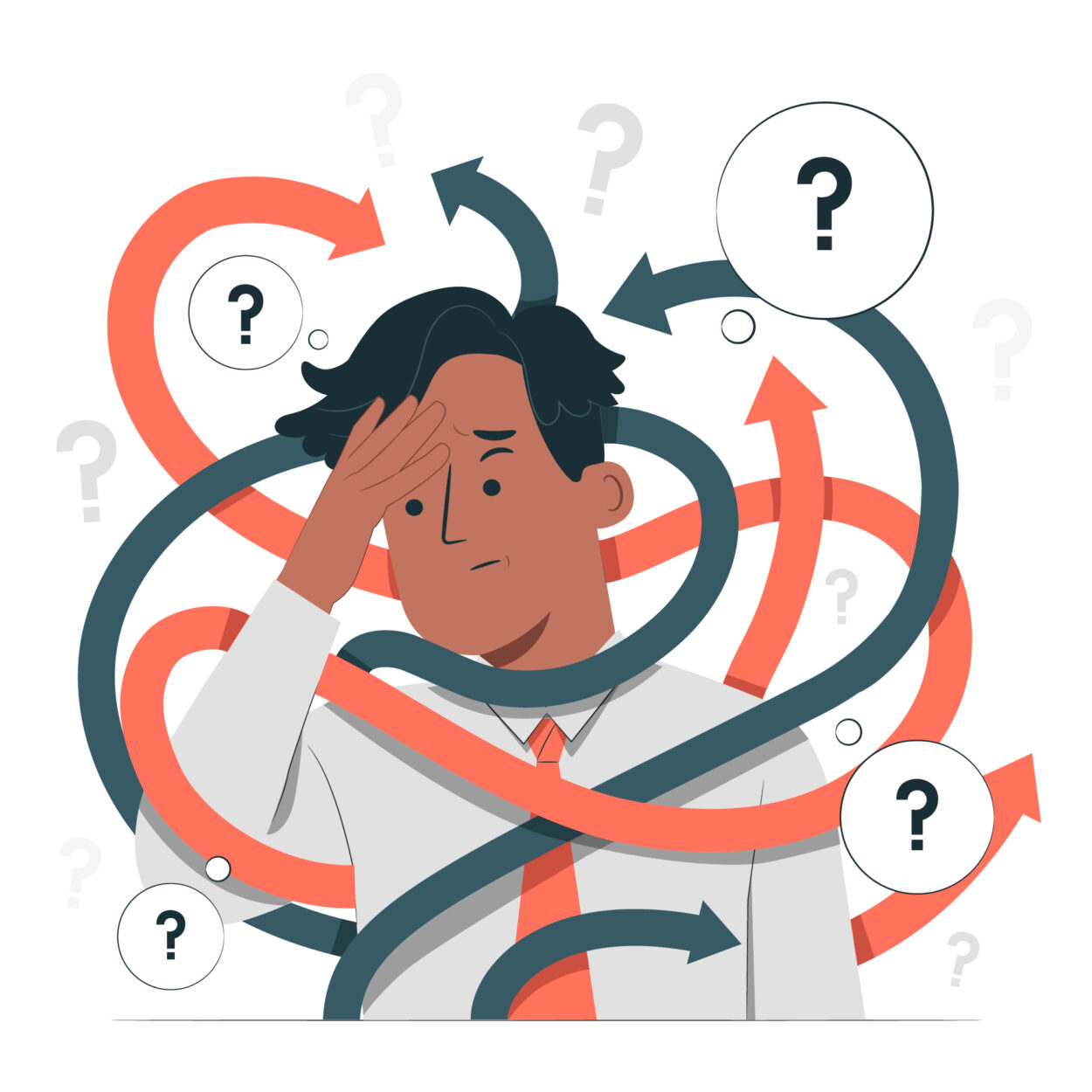
People sometimes mix up deactivating, deleting, or uninstalling – it’s a bit funny, I know! But hey, I’ve put together a list below to clear up some of the usual differences.
| DELETE | DEACTIVATE | UNINSTALL |
| If you delete your account, the app doesn’t change – it might still be on your device, but your account is completely gone. | Deactivating your account works the same way. The app might stick around, but your account isn’t affected by the deactivation. | When you uninstall the app, it disappears from your device, but your account stays. You can get back to it by reinstalling or using it in other ways. |
| Uninstalling is easy – just reinstall the app, and you’re good to go. No extra steps are needed to regain access to your account. | If you’ve deactivated your account, you can bring it back whenever you want and access it again. | Uninstalling is easy – just reinstall the app, and you’re good to go. No extra steps needed to regain access to your account. |
| Deleting your account means your data is gone for good, and there’s no way to get it back. | When you deactivate your account, your data stays in the app but takes a little break – you can get it back when you reactivate. | Uninstalling the app just takes it off your device, but your data doesn’t go anywhere. |
| When you delete your account, others won’t see your profile or past chats anymore. | When you deactivate, your name shows up but not your picture, and you can’t message. Reactivating brings things back. | With uninstalling, your profile is always visible, and they can message you, but you won’t get notifications unless you reinstall or use Messenger differently. |
| Once your account is deleted, you can’t use it or talk to others anymore. | When you deactivate, you can start talking again by reactivating the account. | With uninstalling, you’ve got more ways to communicate available, and there’s no restriction. You can reach out from different places whenever you want. |
Sum Up
- Messenger is an app for connecting through messages, calls, and video chats.
- Uninstalling Messenger only takes the app off your device, leaving your account untouched. Your previous and ongoing activities stay intact. The only thing is, you won’t get new notifications until you reinstall or use Messenger in another way.
- To Uninstall Messenger:
- iOS: Press and hold the app icon, tap cross, or use the App Store.
- Android: Press and hold the app icon, tap ‘Uninstall‘, use Play Store, or even possibly through device settings.
- Messenger is separate from Facebook thus uninstalling Messenger ≠ uninstalling Facebook.
- Deleting your account means it’s gone forever along with all the data, and your profile becomes invisible.
- Deactivating puts things on hold temporarily – your account, its visibility, and activities – until you reactivate.
- Uninstalling just removes the apps, so you won’t get notifications, but your profile and activities stay as they are.