To remove the blue dot, simply turn off the RCS feature. Go to your messages app settings, find and toggle off the “Chat Features” or “RCS Chats” option, whichever is available on your phone. You’re all set!
The Google Messages app, designed by Google for Android devices, allows you to send SMS and MMS to others. With updates, it introduced the RCS Chats feature, offering end-to-end encryption for chat safety.
The various dots you see in this app, as well as others, are indicators showing different things, such as whether the RCS feature is enabled, or there are unseen messages and emails, or to indicate online activity and more.
What Does It Mean If You See A Blue Dot Beside Your Messages?

Ever noticed a blue dot next to your messages or a contact’s name while using the messaging app? It can be surprising if you haven’t seen it before, but don’t worry – many of us have been there too. You’re not alone!
So, what does this blue dot mean? It’s a sign that either you or the person you’re chatting with has the RCS chat feature enabled. Essentially, this blue dot indicates the use of advanced chat features. These features include indicators like when someone is typing or has read your messages.
Now, what is RCS? RCS stands for Rich Communication Service, bringing advanced features to your regular SMS and MMS in messaging apps. These enhancements make your messaging experience better, compelling you to use the app more frequently.
RCS is not just about high-quality multimedia sharing; it also excels in group chats and business communications. Plus, it operates on Wi-Fi, so using RCS requires a reliable Wi-Fi connection or mobile data.
The best part? The introduction of end-to-end encryption ensures that you can freely and safely text while enjoying these advanced features. Pretty cool, right? It’s a win-win situation!
How Can I Remove The Annoying Blue Dot From My Texts?
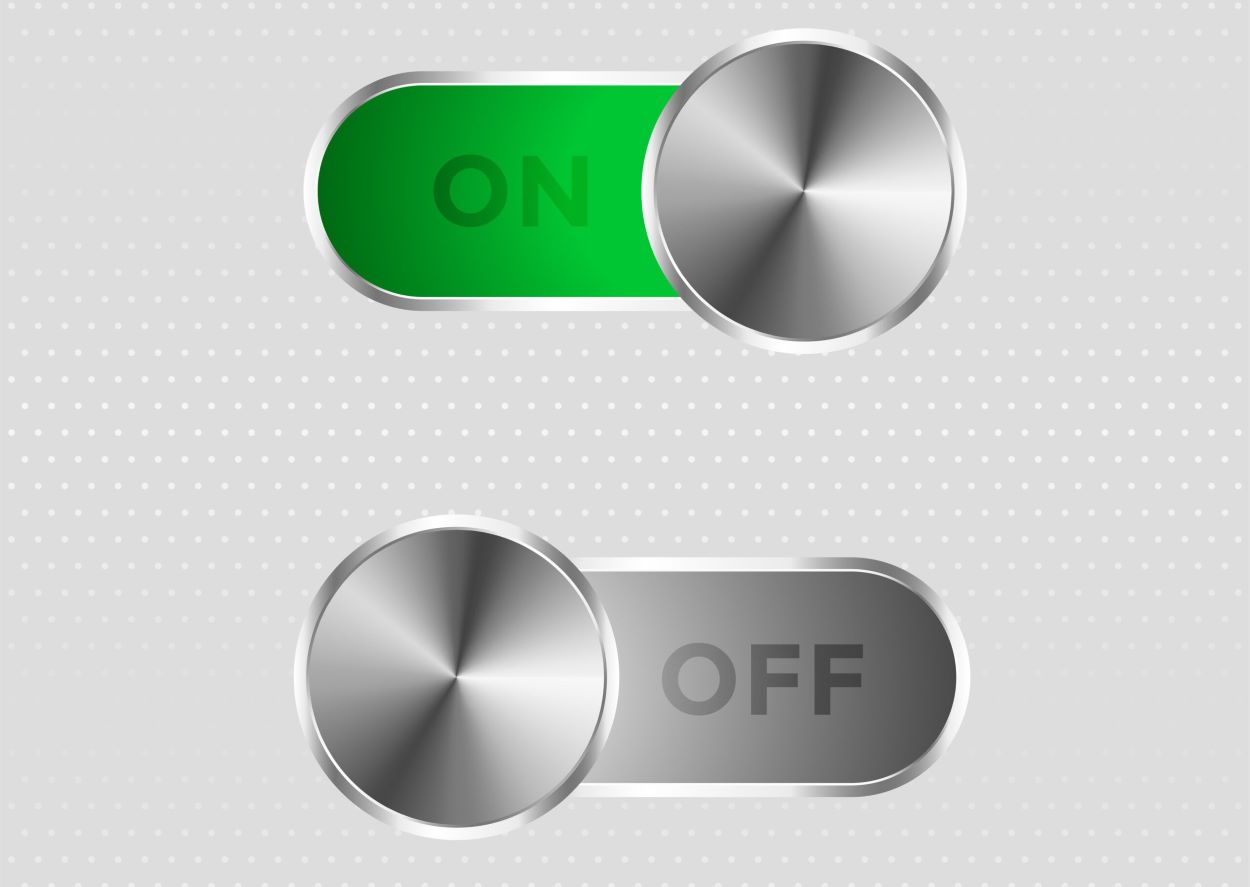
If you’re here because that irritating blue dot is bothering you, and you’re not really into the whole RCS thing, you’re in the right place.
You can actually get rid of the blue dot easily if you find it annoying. The messaging app is cool enough to let you decide whether you want to keep it or not.
Here’s how to remove it:
- Open your Messages app.
- Locate the profile icon at the top right and tap on it.
- A pop-up window will appear. Go to “Chat Settings.”
- Click on “RCS Chats.”
- Toggle it off.
Alternatively, depending on your phone, you can follow these steps:
- Open your Messages app.
- Now click on the three-dotted vertical lines that you can see at the top right.
- A menu will appear. Click on “Settings.”
- Go to “Chat Settings.”
- Toggle off the “Chat Features” option.
By doing this, the blue dot will disappear, and you won’t have to see it again. Problem solved!
What Are The Steps to Activate The Blue Dot for My Texts?
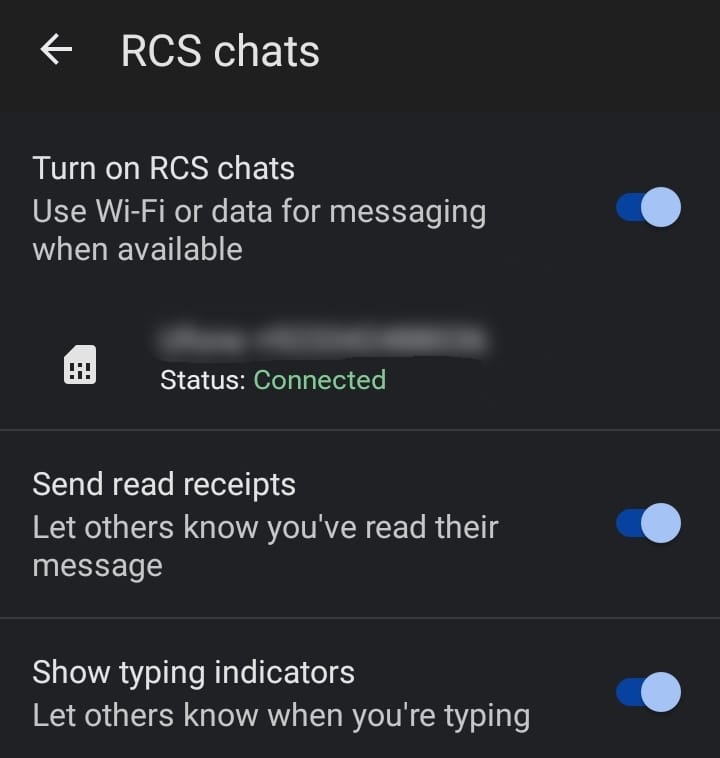
If you want the blue dot to show up in your chats, you’ll need to activate the RCS feature on your phone.
Remember, not all phones support RCS, so ensure that your carrier is compatible. Once you confirm your phone can handle RCS, you can then proceed to follow steps which will make sure that the blue dot appears next to your chats too.
Now, since everything is related to RCS, you’ll need to ensure that your RCS feature is turned on. Just follow these steps:
- Open your Messages app.
- Tap on the profile icon that you can see at the top right.
- A pop-up window will appear. Select “Chat Settings.”
- At the top, you’ll see “RCS Chats.” Click on it.
- Toggle it on.
- Also, activate any options below that suit your preferences.
Now, for some phones, the process might be a bit different. To avoid confusion, follow these steps:
- Open your Messages app.
- Now tap on the vertical three-dotted icon that you can find at the top right.
- A menu will appear. Click on “Settings.”
- From there, go to “Chat Settings.”
- You’ll see “Chat Features.” Toggle it on.
- Underneath, there will be more options to toggle based on your preferences.
In either case, your RCS Chats feature will be activated, and a blue dot will appear next to your chats too.
What Are The Benefits of RCS Texts?
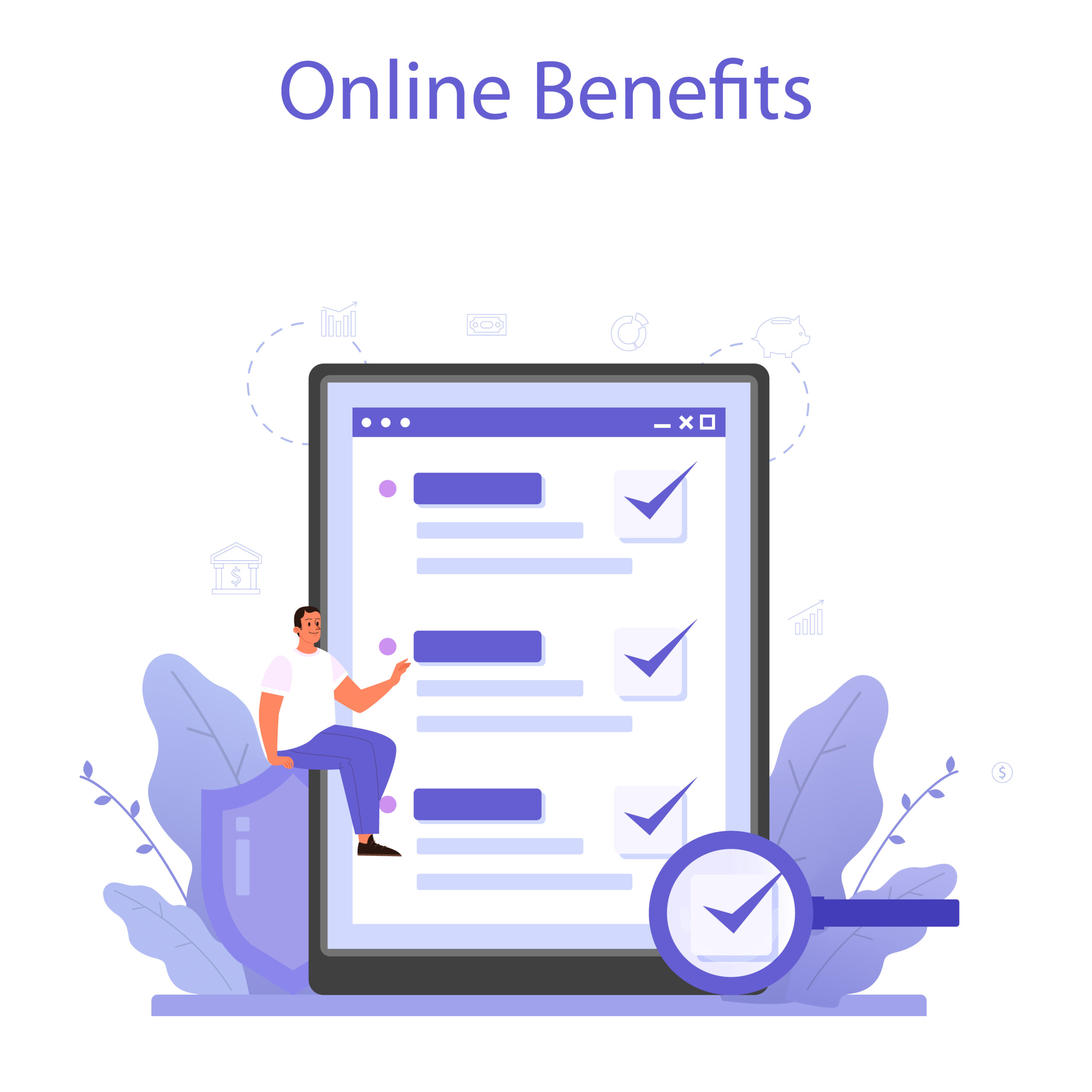
We’ve looked into the topic of the blue dot, which we discovered is linked to RCS chat settings. We’ve also discussed how to enable or disable it.
While you might now have a clear idea of what RCS is, many people still seek clarity on its benefits. I believe analyzing something before diving in is crucial because you need full knowledge before deciding whether you want a feature to stay or go.
Since the blue dot is related to RCS, below, I’ve provided a table listing some benefits of the RCS feature to give you clarity about its existence:
| BENEFIT | EXPLANATION |
| High-Quality Multimedia Content | With RCS, sharing multimedia content is an amazing experience due to its high quality and resolution. You’ll notice a significant and visible difference compared to regular SMS. |
| Improved Group Chats | With RCS, the group chat option is significantly enhanced, offering a fantastic experience with various features. Moreover, you can add or remove participants even after creating the group. |
| Fast Message Delivery | Unlike regular SMS, RCS is sent over Wi-Fi or mobile data. This ensures speedy message delivery, meeting your communication needs promptly. |
| End-To-End Encryption | Who wouldn’t want to chat freely without worrying about privacy breaches, right? RCS prioritizes user privacy, ensuring you feel secure while using its messaging feature. |
| Indicators & Read Receipts | Typing indicators and reading receipts are features that people truly appreciate in their messaging apps. They satisfy our curiosity and keep us informed about when someone has seen our message and whether they’re currently typing or not. |
| Convenient Notifications | You can now reply directly from the notification bar with RCS texts. It’s super efficient and convenient, right? No more need to open the app and go to the chat to reply if it’s not convenient for you. |
| Business Support | RCS ensures an engaging experience with features like suggested replies, making your messaging seamless and efficient. This proves highly advantageous and convenient for business communication. |
What Can I Do If My Phone Is Not Supporting RCS?

You’re aware that RCS is available on some devices, but not all, right? And not all carriers support RCS. The devices supporting RCS include:
- Android devices from 4.4 (API level 19).
- Samsung Galaxy S and Note series.
- LG G6 and V30.
- Moto Z3 Play and Z3.
- HTC U12+ and U12 Life.
- Now, it’s also introduced in Apple devices with iOS 10 or later and Apple Watch Series 4.
What if your device doesn’t fall into this category? Well, carriers won’t introduce the feature just for you, right? So, what can you do?
Firstly, consider the possibility of human error. Sometimes, your phone does support RCS, but you might not know where the right settings are, or you thought you enabled them but it didn’t work. Such human errors are common, and they can make you think your phone doesn’t support RCS, causing unnecessary worry.
Thus, always make sure to thoroughly check your phone settings and enable RCS. The steps to enable the RCS feature are mentioned somewhere above in the article.
Even if you enable RCS and it doesn’t work, it might be due to network availability or some network-related settings. Ensure you have the proper network settings for RCS to work.
Once you’ve confirmed the problem isn’t on your end, and your phone indeed doesn’t support the feature, consider updating your device. Updating your device upgrades the system software to the latest version, which might be suitable for the RCS feature.
To update your phone, follow these steps:
- Go to your device’s settings.
- Scroll down and you’ll find “System Software.” Tap on it.
- Here, you’ll find all the updates. If there is an update available, tap on “Update.”
- Once done, your phone will automatically restart, and then you can hopefully enable the RCS feature.
Sum Up
- When you see a blue dot next to your messages, it means the RCS chat feature is active, indicating advanced features like read receipts and typing indicators.
- If you find the blue dot annoying and want to remove it, simply go to your messaging app settings, and disable the RCS feature by toggling off “Chat Features” or “RCS Chats.”
- To activate the blue dot, enable the RCS feature in your messaging app settings and toggle on “Chat Features” or “RCS Chats.”
- The benefits of RCS texts include improved media sharing, enhanced group chat capabilities, reliable messaging over Wi-Fi or mobile data, etc.
- If your phone doesn’t support RCS, first, check if your carrier supports it, troubleshoot settings before assuming a lack of support, and update your device.