
If you want to quietly leave a Snapchat group, you can take a chance and exit when the group is busy. Alternatively, you can mute the conversation, regularly delete chats, turn off all Snapchat notifications, uninstall the app, or create a new account. These methods will help you avoid group notifications and give you the feeling that the group doesn’t exist for you.
Snapchat is a popular social media platform that brings people together through pictures and videos. It lets users add fun and creative filters to make their content more appealing.
You can send “snaps” to friends, and play streaks as a fun way to share daily moments, post stories, chat, and make calls. Stories and chats are temporary, lasting 24 hours.
Snapchat prioritizes user privacy and regularly releases updates to improve the user experience.
What Happens When You Leave A Group Chat on Snapchat?

Snapchat has made several updates, including raising the group participant limit from 30 to 100 and most recently to 200. While Snapchat groups have their benefits, there’s a downside.
Unlike some other platforms, Snapchat lacks a privacy setting that lets users decide who can add them to groups. This can be problematic because, especially on Snapchat, accidental group additions can happen, and not everyone feels comfortable being added to any group.
Due to this lack of privacy control, anyone can add you to a group without your permission. This can sometimes be overwhelming or lead to other reasons for leaving a group chat.
Now, before you leave a group on Snapchat, you might want to know what happens when you do. Let me explain.
When you decide to leave a group chat, the first thing that happens is you can no longer send messages to that group. The group chat also disappears from your list of chats, and you won’t be able to see it again unless you’re added back.
Consequently, you won’t have access to any previous conversations or media shared in that group, and you won’t be aware of any new activities taking place in the group.
Now, the main concern for many is whether others will be notified of your exit and if they will know that you’ve left the group. Keep reading to find out.
Is It Possible To Leave A Snapchat Group Without Anyone Knowing?
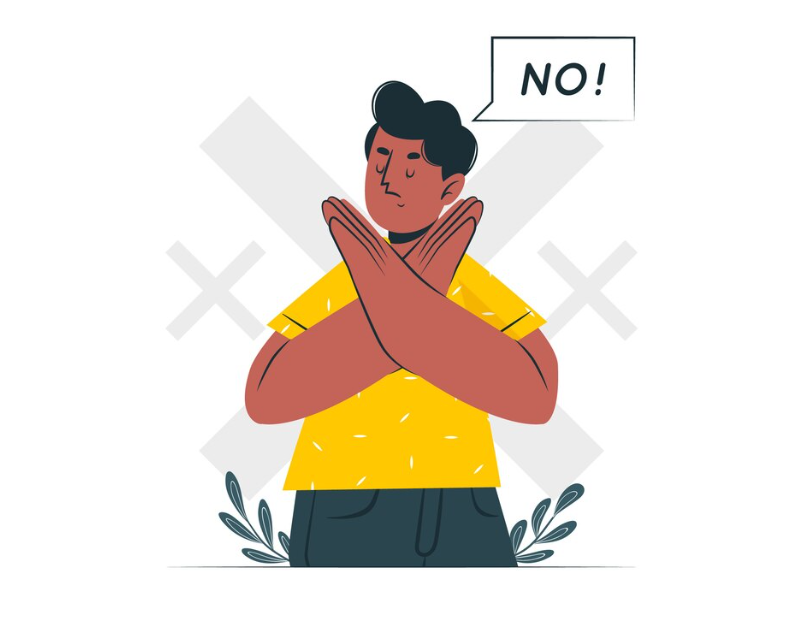
Regrettably, you can’t quietly exit a Snapchat group chat without the other participants being notified. Snapchat sends a notification to the group chat as soon as a participant decides to leave.
However, this notification doesn’t appear as a separate message in your notifications bar. Instead, others will only become aware of it when they open the group chat and see a message stating that “[the name of the participant who left] left the group.“
I understand that this news might disappoint some of you who were hoping for a way to leave a Snapchat group chat discreetly, ensuring that no one would be alerted. I was also disappointed when I first learned about this, but unfortunately, that’s how Snapchat handles group exits.
Typically, when people decide to leave a group chat, they don’t always provide the exact reason for their departure unless their reason is significant. However, some individuals specifically wish to discreetly exit a group because it doesn’t interest them, or the group receives too many messages that become bothersome, among other similar reasons.
So, if you’re someone interested in learning alternative ways to leave a group chat discreetly, you’ve come to the right spot.
How To Leave A Snapchat Group Without Anyone Knowing?
Directly Leave The Group When It’s Busy
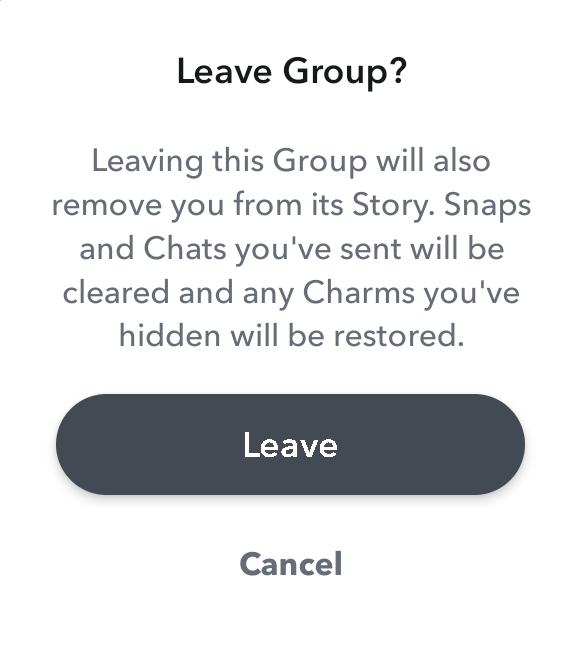
One approach to leave a group chat discreetly is to do it when the group is extremely busy. What this means is that if you’re in a group with lots of people, and there’s a constant flow of messages. When you leave, the notification about your departure might not stand out amid all the ongoing conversations.
However, it’s important to note that this method comes with some risks. Someone with a keen eye might still notice the notification among the ongoing chats and inform others about it.
If you’d rather not take the risk, I have some methods for you that won’t involve actually leaving the group but will create the appearance that you’ve left or that the group no longer exists for you.
Delete The Group Chats

One method is to delete all the conversations within the group, making it appear as though you’ve left. To delete the chats, follow these steps:
- Open Snapchat.
- Log in to your account.
- Swipe right to access your chat list.
- Find the group you want to leave.
- Press and hold it until a menu appears.
- Click on “More.”
- Then, select “Clear Conversation.”
- A pop-up window will ask if you’re sure. Click on “Clear,” and your chats will be deleted.
Keep in mind that you’ll need to do this manually each time the group has new messages. This method is most effective for less active groups.
Mute The Group
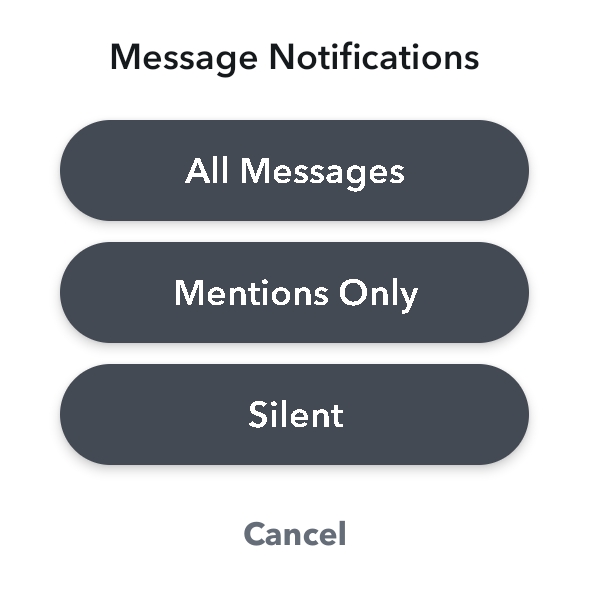
You can also choose to mute the group, which means you won’t receive notifications for any snaps or messages sent in the group. This way, the group won’t bother you as much.
To mute the group, follow these steps:
- Open Snapchat.
- Log in to your account.
- Swipe right to access your chat list.
- Find the group you want to mute.
- Press and hold it until a menu appears.
- Click on “More.”
- Go to “Message Notifications.” A pop-up window will appear.
- Choose “Silent” or “Mentions Only,” depending on your preference.
Turn Off Snapchat Notifications
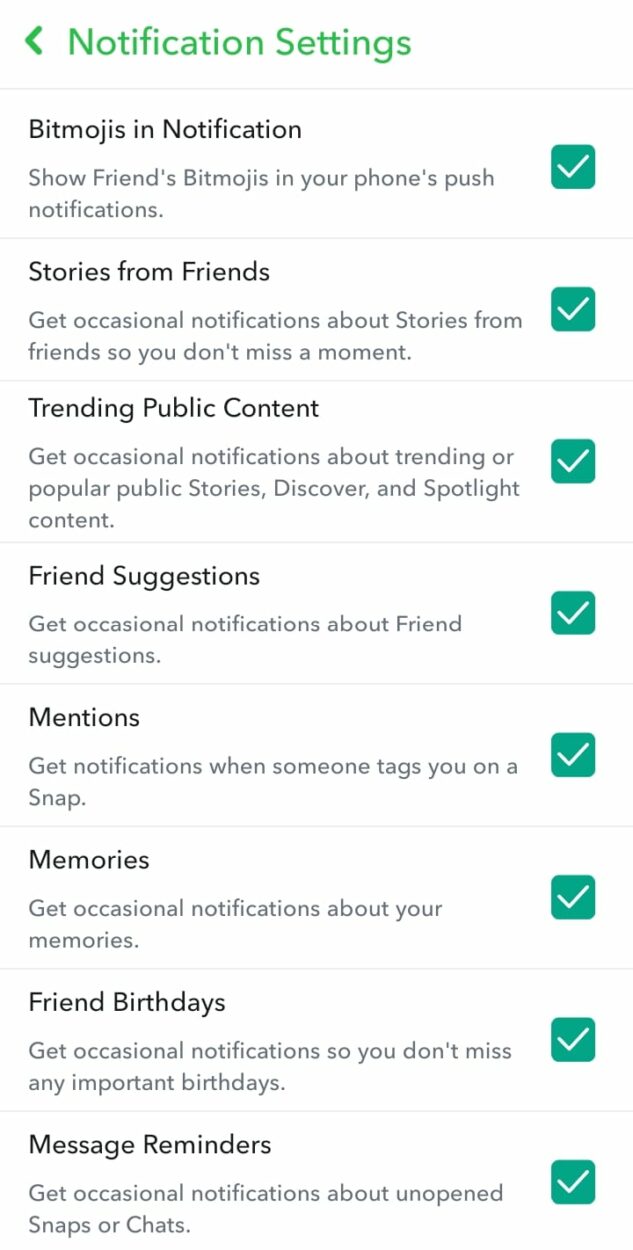
If you don’t mind not receiving any Snapchat notifications, you can also turn off Snapchat notifications altogether. This way, you won’t be aware of any group notifications, and it will feel like the group doesn’t exist for you.
To turn off Snapchat notifications, follow these steps:
- Open Snapchat.
- Log in to your account.
- Click on the Bitmoji icon at the top left.
- Go to “Settings.”
- Click on “Notifications.” You’ll see all the notification settings.
- Uncheck all the checkboxes, and you’re all set.
Delete Snapchat
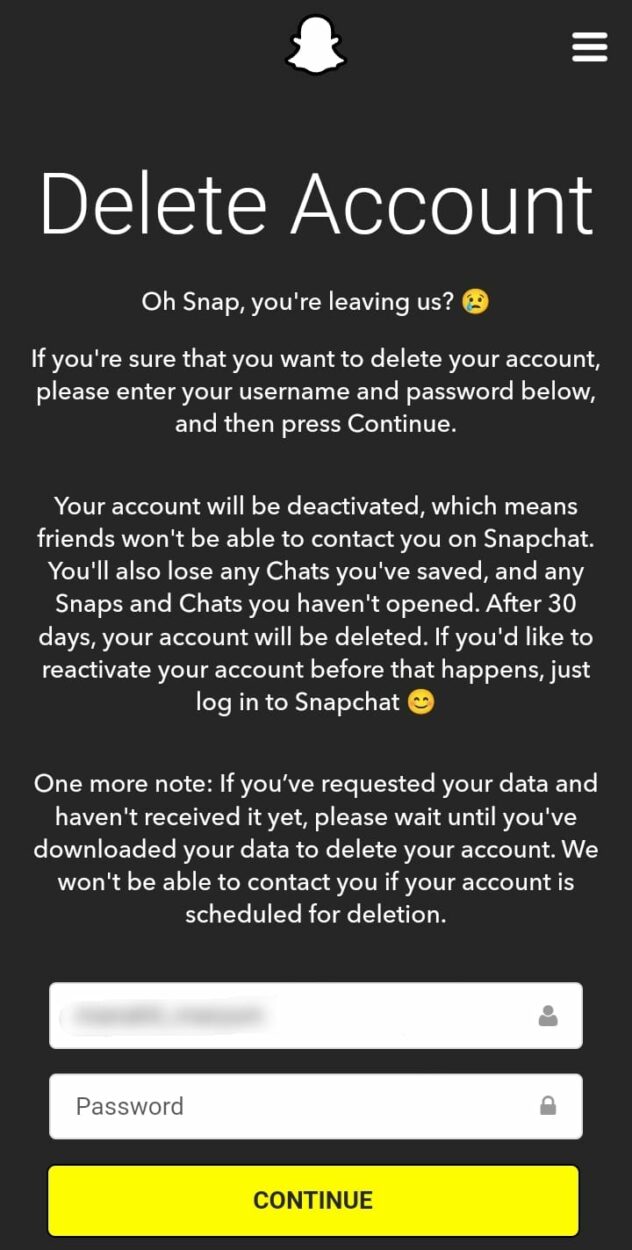
If you’re not a frequent Snapchat user and having the app on your phone doesn’t matter to you, here’s a solution. You can simply uninstall Snapchat from your device.
This will prevent group notifications from bothering you. You won’t need to leave the group directly.
Create A New Account
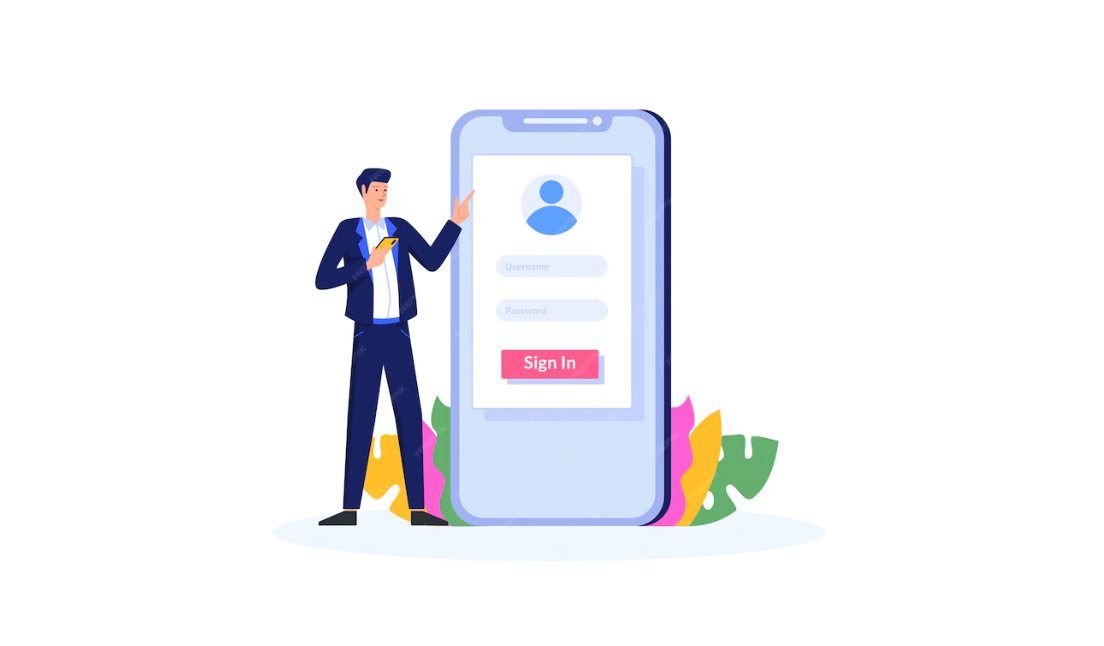
If your current Snapchat account isn’t very important to you, you have a couple of options.
- You can delete it and create a new one.
- You can keep the current one to access any past photos and create a new one alongside it.
This way, you won’t have to leave the group, and you won’t be bothered by it. This will make it seem like you were never a part of it.
What Is A Group chat?

The concept of group chat is a well-known feature found in most messaging apps and social media platforms. So, what does “group chat” mean?
Well, the name itself is pretty self-explanatory. Group chat simply refers to having a conversation with more than two people simultaneously. Essentially, chatting with multiple individuals at once.
Group chats enable many people to interact with each other simultaneously, offering several advantages. Let’s look into some examples to understand their significance better:
- Event Planning: Group chats are incredibly useful for organizing surprises or planning events, especially when everyone’s busy schedules make in-person meetings rare. Events often require thorough planning, and group chats facilitate seamless coordination.
- Group Studies: Most of us have experienced the benefits of studying in groups at some point. This approach allows participants to share insights on various topics, teach one another, and make studying both enjoyable and effective.
- Friends Groups: As life leads us in different directions, it’s common to have friends spread across various locations or even different countries. Creating group chats helps maintain strong bonds with friends, regardless of geographic distances.
- Official Groups: Whether for work, university, or school, official groups keep members informed about important notifications and help coordinate activities among peers.
- Snapchat Groups: On Snapchat, group chats can significantly boost your Snap Score. Additionally, they provide an excellent platform for sharing pictures from gatherings, trips, weddings, or other significant events among a selected group of friends. Also, all the benefits mentioned earlier apply to Snapchat groups too.
These are just a few examples of how group chats prove beneficial. The advantages of group chats are diverse, catering to individual preferences and needs.
Undoubtedly, group chats offer a convenient way to interact with multiple people simultaneously, making various tasks more manageable.
How To Create A Snapchat Group?
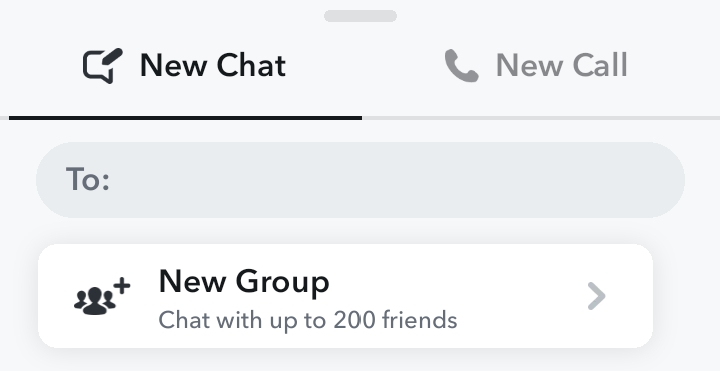
Creating a Snapchat group is a straightforward process. Just follow these simple steps:
- Open Snapchat.
- Log in to your account.
- Swipe right to access your chat list.
- Somewhere at the bottom right, you’ll see an icon that looks like “Chat Edit” or something similar. Click on it.
- A new screen will appear, displaying a list of all your Snapchat friends, along with sections for “New Chat” or “New Call.”
- Click on the “New Chat” section.
- Below the search bar, you’ll find a “New Group” section. Click on it.
- Write your group name and select the people you want to add to the group.
- Finally, click on “Chat” to create the group.
How To Leave A Snapchat Group?
If you want to leave a group on Snapchat, just follow these steps:
- Open Snapchat.
- Log in to your account.
- Swipe right to access your chat list.
- Find the group you want to exit.
- Press and hold the group until a menu appears.
- Click on “More.”
- Then, click on “Leave Group.”
- A pop-up window will appear asking you to confirm your decision. Click on “Leave.”
To Conclude
- Snapchat is a social media platform for sharing visual content.
- When you leave a Snapchat group chat, you can’t send messages, and the chat disappears from your list.
- It’s not possible to leave a Snapchat group without others knowing. Snapchat notifies the group.
- To discreetly leave a Snapchat group, you can exit when it’s busy, mute the conversation, delete chats, turn off notifications, uninstall the app, or create a new account.
- A group chat is a feature that allows multiple people to chat together.
- To create a Snapchat group, click on the chat editing icon, select “New Group,” name the group, add members, and click “Chat” to create it.
- To leave a Snapchat group, press and hold the group name, click “More,” select “Leave Group,” and confirm your decision.