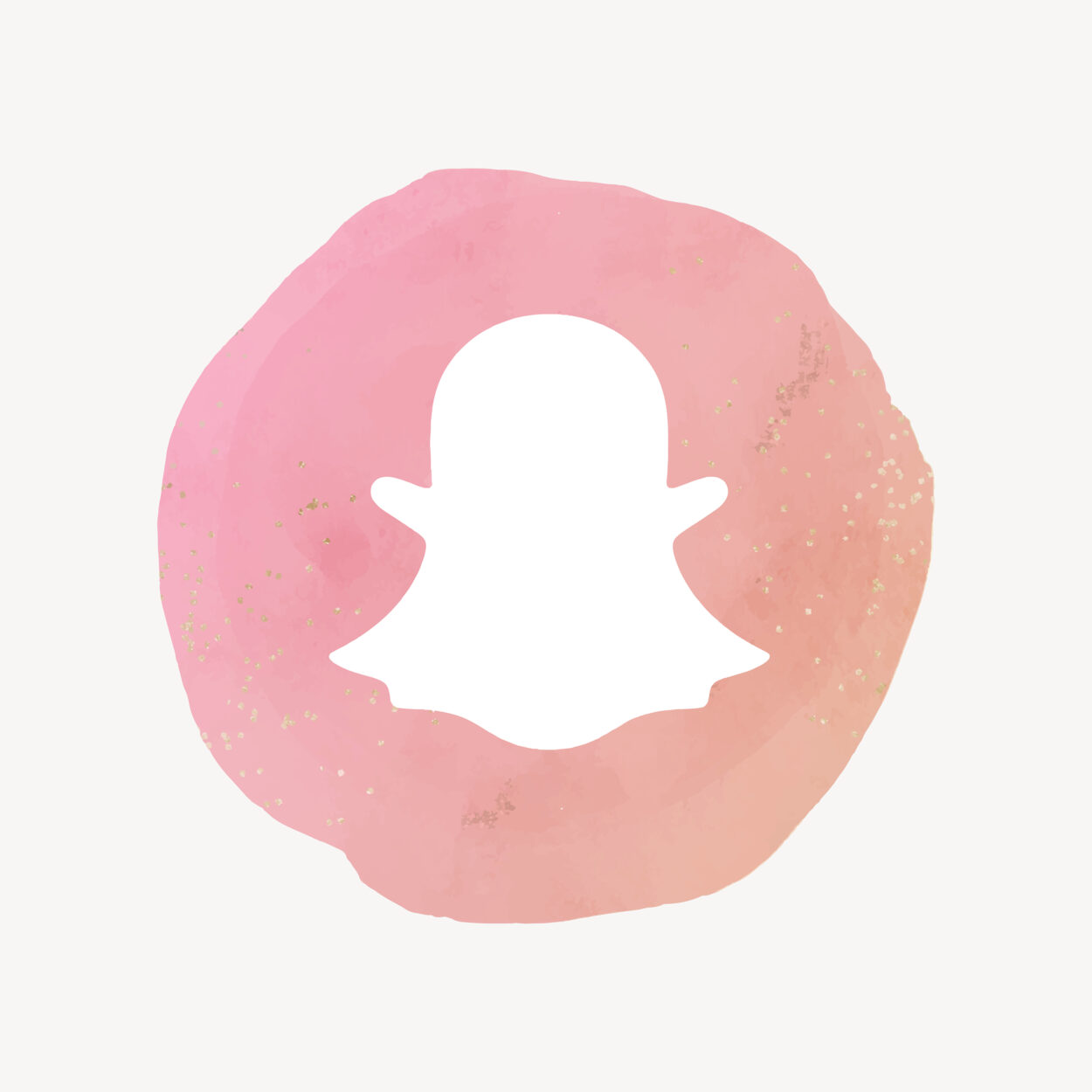
While there isn’t a straightforward method to achieve this, you can try alternative approaches. These include turning off call and microphone permissions, muting or blocking someone, disabling all notifications for the app, uninstalling the app, or logging in only when necessary.
You can also turn off Wi-Fi and activate airplane mode or “Do Not Disturb”. Lastly, clear communication about your preferences can be a simple solution.
Snapchat is a widely used social media app, especially among younger generations. Its numerous fun filters make people often use the app, to the point where some use Snapchat’s camera more than their phone’s regular camera.
The feature where messages disappear after 24 hours is quite cool too, and many users like to chat on Snapchat because of this.
Additionally, Snapchat offers strong privacy measures, making users feel safe and allowing them to enjoy the app without worries.
Is It Possible To Turn Off Snapchat Calls On Your iPhone?

I assume most of us use Snapchat here, right? We all know that Snapchat is primarily focused on visual communication, but it also offers traditional ways of chatting through texts and calls.
Now, when it comes to calls, not everyone enjoys making or receiving them, or there might be specific reasons why you’d rather not engage in calls. Using Snapchat frequently can sometimes create an expectation that you should be available for calls, even when you don’t feel like it.
So, if you’ve ever felt this way, you’re not alone. I’m an avid Snapchat user myself, and I have a lot of friends on the platform. Sometimes, especially with calls, it can be challenging to be available all the time.
Even though this is how most apps operate, it can be quite frustrating to consider that when you add someone on Snapchat, they can easily call you at any time without your consent.
This led me to wonder if there’s a way to disable Snapchat calls. It would be nice to have the option to turn off calls for specific people or during certain times, right?
However, after doing extensive research on the topic, I was a bit disheartened by the answer I found, whether it was possible or not.
Unfortunately, No! Snapchat doesn’t provide such control to users. There’s no privacy setting to disable Snapchat calls on iPhone.
I guess it’s not just Snapchat; most apps work this way because calling is a fundamental method of communication.
I understand you were really eager to find out if there was a way to do this. Well, good news! I’ve discovered a few methods to help you disable Snapchat calls on your iPhone, although they don’t involve using any direct privacy settings, of course.
How Can I Disable Snapchat Calls On My iPhone?

Below, I’ve provided you with all the information you need. Yes, you’re correct—I’ve listed all the methods to disable Snapchat calls. Keep reading to learn about them.
Permission Control
This first method is a genius. When you install Snapchat and create an account, it asks for certain permissions like access to your camera, microphone, gallery, etc.
Now, for both voice and video calls on Snapchat, two permissions are vital:
- Camera.
- Microphone.
What if you decide not to grant Snapchat access to these permissions? Pretty smart, right? This will prevent you from answering any calls, effectively disabling the call feature indirectly.
To deny access on your iPhone, follow these steps:
- Go to your device settings.
- Scroll down and find “Snapchat.” Tap on it.
- Under the “Allow Snapchat to access” section, you’ll see all the permissions.
- Toggle off the permissions for the microphone and camera. And you’re all set!
Mute Alerts
If you don’t want a specific person to call you or see their calls, you can disable the call option just for them. Here’s how: mute that individual on Snapchat. You won’t receive notifications when they try to call you.
Follow these steps to mute someone on Snapchat:
- Open Snapchat.
- Log into your account.
- Swipe right to access your chat list.
- Find the person you want to mute.
- Press and hold their name until a menu appears.
- Then, click on “Chat Settings,” which will bring up another menu.
- Toggle off “Message Notifications.”
Notification Settings
If you’re not too concerned about receiving notifications from Snapchat, or if you mainly use it for taking pictures and sending snaps, you can disable all notifications from the app.
Here’s how to do it:
- Go to your phone’s settings.
- Tap on “Notifications.”
- Scroll through the list of apps until you find Snapchat.
- Click on Snapchat.
- Then, toggle off the “Allow Notifications” option.
Block Access
If there’s someone who keeps calling you despite your wishes and it’s becoming annoying, you have the option to block them. This way, you’ll indirectly disable the call option for them because they won’t be able to call you anymore – problem solved!
Follow these steps to block someone on Snapchat:
- Open Snapchat.
- Log into your account.
- Swipe right to access your chat list.
- Find the person you want to block.
- Press and hold their name until a menu appears.
- Click on “Manage Friendship.”
- Then, select “Block.”
- A pop-up window will appear, asking if you’re sure. Click on “Block” to proceed.
Uninstall Snapchat
If you find Snapchat calls very annoying and whether you have Snapchat on your iPhone or not doesn’t matter to you, you can simply uninstall Snapchat from your device. This will completely disable any calls from the app.
Here’s how to uninstall Snapchat:
- Go back to your home screen.
- Press and hold the Snapchat icon until all the apps start shaking. You’ll see a cross icon next to each app.
- Click on the cross icon next to Snapchat.
- A pop-up window will appear. Click on “Delete.” It will uninstall the app from your phone.
Log Out
If you use Snapchat mainly for taking pictures or keeping up with streaks, here’s a tip for you. You can set a specific time to send your streaks, and after you’ve sent them, log out of your Snapchat account. The same goes for taking pictures or videos; keep your account logged out and only log in temporarily when needed.
I understand it involves a bit of manual effort, but it’s worth it to avoid those annoying call notifications.
To log out of your Snapchat account, follow these steps:
- Open Snapchat.
- Tap on your Bitmoji at the top left.
- Go to settings.
- Scroll down and click on “Log Out.”
- A pop-up window will appear, asking if you’re sure. Just click on “Log Out” to confirm.
Disable Internet
You’re aware that Snapchat relies on the internet, right? Well, what if you turn off both your iPhone’s Wi-Fi and mobile data? This will indirectly disable or turn off Snapchat calls. Here’s how:
- You won’t receive notifications of someone trying to call you.
- Any attempted calls will not go through, so you won’t be bothered by them.
To turn off your Wi-Fi and mobile data, access your Control Center and click on Wi-Fi and mobile data icons to turn them off.
Activate Do Not Disturb
If you want to temporarily stop receiving calls on Snapchat, you can turn on the “Do Not Disturb” mode. This will silence all calls and notifications, so you won’t be alerted when someone tries to call you.
Here’s how to turn on the “Do Not Disturb” mode:
- Go to your iPhone’s settings.
- Scroll down to find “Focus” and tap on it.
- Click on “Do Not Disturb” mode.
- Toggle it on.
You can also easily activate the “Do Not Disturb” mode directly from the Control Center.
Airplane Mode On
Another option is to enable Airplane Mode, which turns off your Wi-Fi and data connections. This will temporarily prevent you from receiving any calls on Snapchat until you turn off Airplane Mode.
To do this, simply access the Control Center and tap on the Airplane Mode icon to activate it.
Communicate Clearly
Instead of taking extra steps, you can simply have a direct and polite conversation with the person or people who frequently try to call you on Snapchat. Explain your reasons to them for not wanting to receive calls.
If you’re not sure who might call you because it could be anyone, you can create a story or send snaps where you explain why you prefer not to receive calls.
Communication is often the simplest and most effective solution.
What Are The Reasons Behind Wanting To Turn Off Snapchat Calls?

As you’re reading this article, if you’re someone who frequently calls people on Snapchat, you might not fully grasp why some individuals want to disable the call option or why they prefer not to receive calls.
Different people have various reasons for doing so, and I’ve listed some of these reasons in the table below to help you understand better:
| REASON | EXPLANATION |
| Data Usage | Snapchat can consume a lot of your mobile data |
| Phone Battery | Snapchat can use up your phone’s battery really quickly. To conserve their phone’s battery and avoid needing to recharge frequently, some people might choose not to use Snapchat calls. |
| Internet Issues | There could be situations where someone doesn’t have access to mobile data and their internet connection is unreliable, causing communication problems during calls. Due to these issues, they might prefer not to make calls at that time. |
| To Avoid | It’s possible that they may not have a strong liking for you, wish to avoid unnecessary interactions, or simply don’t prefer being on a call with you. |
| They’re Busy | Another possibility is that they have a very busy schedule with different priorities, so Snapchat calls might seem like a waste of their time, especially when they have little to no time available. |
| Not In The Mood | Sometimes, it’s as simple as they’re not in the mood to make Snapchat calls. They might also not have the energy for it at that moment. |
| Personal Preference | Most importantly, it’s just their personal preference. They may not want to engage in a Snapchat call with you simply because they don’t feel like it or because they’re not the type of person who enjoys talking on calls in general. |
It’s essential to remember that these reasons can vary from person to person. Regardless of whether you comprehend these reasons or not, it’s crucial to respect their preferences and avoid calling them.
Sum Up
- Snapchat is a popular social media app known for its filters, disappearing messages, and privacy features.
- It’s possible to turn off Snapchat calls on your iPhone using various methods, although not directly through privacy settings.
- You can disable camera and microphone permissions, mute or block specific users, turn off app notifications, uninstall the app temporarily, log in and out as needed, adjust Wi-Fi settings, use Airplane Mode, or enable “Do Not Disturb” to manage calls.
- People may want to disable Snapchat calls for reasons such as privacy concerns, avoiding disturbances, conserving battery and data, preventing unwanted contact, personal preferences, etc.