Google Drive is a free-of-cost cloud storage service by Google. This allows users to store tons of documents, pictures, audio and videos to be held without the worry of losing them on their devices.
If you have a Google account you can log in from anywhere on any device and access your data without any hassle.
Not only that, Google Drive has some web applications on the web that allows you to make and store spreadsheets, documents, and presentations along with many other benefits.

Google Drive gives you the benefit of keeping your data online and accessing it anytime without the need for a pen drive or a USB.
You can also share your files with other Google accounts eliminating the need for emailing every document.
Here is a brief overview of the pros and cons of using Google Drive:
| Pros | Cons |
| Suitable for a variety of devices | Requires an internet connection |
| A quick way to update files and share them with others | Security Risks |
| View various file types with Quick Files Search | Has a daily restriction on the size of files, you can upload |
| Excellent management and organization of files | The speed of downloading and uploading depends on some factors like the size of the file and network strength |
Besides all the nice things about Google Drive, many people find it difficult to upload a video on the drive since it may take up an indefinite amount of time to upload a multimedia file like a video. Or even during video downloads, it may take a long time to process the videos. Why is that?
In this article, let’s discover as to why videos uploaded on Google Drive take a long time to process and be viewed.
How long does it take to process a video on Google Drive?
The processing time of any video depends on the size of the file. If we talk about uploading, then the processing speed is mostly dependent on the speed of your internet or network strength. Additional minutes go into scanning the files for any viruses and preview rendering.
When a file is uploaded, the conversion procedure is carried out in the background. Because conversion is dependent on the codec, resolution, and media type utilized in it, it will take some time.
The size of a video file is a conjunction of the length and quality of the video. According to a rough estimate, It takes an hour of processing per GB.
The video may be downloaded to any location and used with third-party playing software, or it can be seen in a preview box within Google Drive.
The time duration needed to process a video in Google Drive depends on several factors:
File Size
It is a pretty obvious thing that Google Drive will take longer to process videos that are larger than a GB. Large video files may take several hours or days to process, download and upload on Google Drive.
Network Strength And Connectivity
This matters a lot! Just like how your favorite game does not load on a slow internet connection. Google Drive will also not process any multimedia until your internet speed is good.
The Processing Ability Of Your Device
Thirdly, your device’s processing power. The CPU of your phone or computer will work hard to handle a huge video. It will take longer for Google Drive to process the video if you are also using your device to perform other taxing tasks.
Google Drive, Gmail, and Google Photos all share the 15 GB of storage that is included with every Google Account.
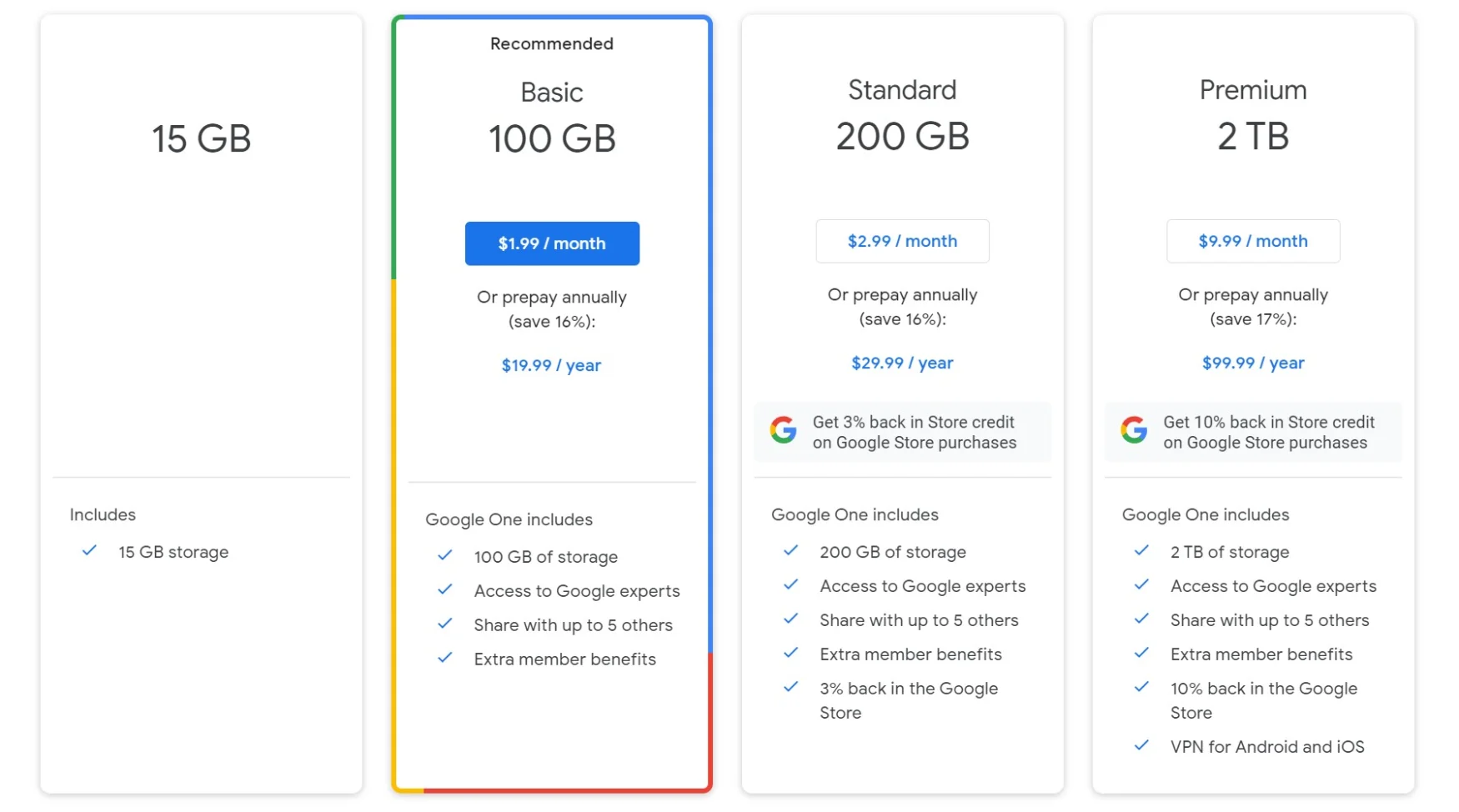
A good way to speed up the process is by compressing video files in GBs before uploading them on Google Drive.
You can also avoid the delay by not crowding too many videos on upload and having a steady internet connection.
How long does it take for a 3-minute video to process on Google Drive?
The processing time depends on the size of your video not just the length of the video. There is no exact answer to how long it takes for Google Drive to process a 3-minute video.
Sometimes it takes only a few minutes to upload a 3-minute video, while other times even a 50MB video kept processing for hours before they are available in full resolution on Google Drive.
As a matter of size, a 2 GB video may take approximately one hour to upload and approx 20 minutes to process according to my personal experience. In the end, it all depends on the network strength of your service provider.
You may view the progress of a file as it uploads to Google Drive in this window. Once a video has been successfully uploaded, it is converted into an assortment of formats, codecs, and resolutions to guarantee that it will function properly on all devices

What does it mean by “video still processing” in Google Drive?
If the system informs you that the Google Drive video is still being processed, it signifies that you managed to upload the footage to Google Drive. However, Google Drive has to process the video before it can be properly played on a particular device.
But if you keep getting error messages for longer than a couple of days, the video upload failed. Either re-upload the clip or fix the Google Drive problem if needed.
How to fix any processing errors on Google Drive?
If your video is now stuck in the processing stage and you are unable to download or open it from Google Drive, you may just wait a few days and see if anything has changed. If not, try some of the following:
You Can Download The File By Sharing
For the time being, if you’re seeking another way to download the movie, you can do so by clicking on a shared link in Google Drive to download a single video that illustrates the processing issue.
Learn how to download files from Google Drive by using the following steps:
- After opening Google Drive and logging in, choose processing video.
- Create a sharing link by selecting the Share option from the context menu when you right-click the file.
- Then click the processing video’s three-dot symbol, open the sharing link on the new tab page, and then select the download all tab.
Try Reconnecting Your Google Drive Account
You can try logging out of your Google Drive account and then back in again if the video is still being processed in Google Drive; this may allow the Google Drive server to re-establish a connection to the video.
Please stick to the instructions below:
Step 1: Click the avatar icon in the top-right corner of your Google Drive interface, and then click Sign out in the pop-up box.
Step 2: Return to your video and ensure it is functioning correctly by logging in to Google Drive using the relevant Google account credentials.
Update Your Web Browser
Outdated versions of browsers can cause many hurdles in uploads and downloads on any gadget. Regardless of the current browser that you are using to access Google Drive if it’s not up to date, you will need to update it to avoid delays in uploads.
Clear Your Cache And Browsing Data
Piled-up data that has accumulated in the browser and cache often slows down the speed of a web page.
It is a good thing to speed up your browser by clearing all the clutter while the video uploading process is still in progress on Google Drive.
Final Thoughts
- Hopefully, this article will help you resolve your issues regarding video processing in Google drive.
- Google Drive is a great way to store your most important files in a personalized way.
- The processing time of any video depends on the size of the file. If we talk about uploading, then the processing speed is mostly dependent on the speed of your internet or network strength. Additional minutes go into scanning the files for any viruses and preview rendering.
- If the system informs you that the Google Drive video is still being processed, it signifies that you managed to upload the footage to Google Drive; however, Google Drive has to process the video before it can be properly played on a particular device.
Other Articles
- How To Add A Friend On Facebook When There Is No Button? (Mystery Solved)
- SFS Meaning On Instagram (A Shoutout For A Shoutout)
- Can People See If You Look At Their Instagram? (Find Out)
Click here to view the visual Story version of this article.